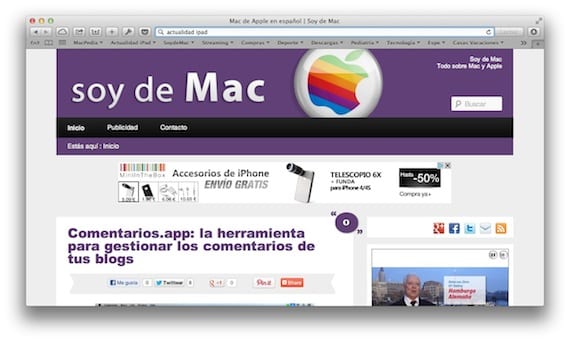
Safari is the native browser of OS X. It may not be the most complete browser, although it does have many extensions (and more and more), does not reach the level of Firefox, for example. Personally, for performance and speed it is the one I like the most, it is with the only one that I can keep many tabs open simultaneously without slowing down the system, something that Firefox does not do. We are going to explain some very simple tricks that make the use of this browser much easier.
Open addresses in new tabs
From Mountain Lion, you can perform searches from the address bar, without first having to access the search engine. If you want the search results to open in a new tab instead of replacing the current one, you must press Cmd+Enter, or if you want a new window to open with the results, Shift + Enter.
Go directly to the address bar
You are typing in whatever, and you want to go directly to the address bar to perform a search. If you want to do it without having to leave the keyboard and take the mouse or trackpad, you can do it with the combination Cmd+L or also the combination Cmd + Alt + F.

Directly add a page to Favorites
If you want to add an address to Favorites, drag the icon that appears to the left of the address to the Favorites category you want. The name of the Favorite will appear directly so that you can change it if you want.
Edit the name of a Favorite
You can edit a name of a Favorite if press and hold on it, until the edit mode appears.

Tab preview
If you have multiple tabs open, you can preview all the tabs with the combination Cmd + Shift + \ or if you have a trackpad, with the gesture of putting fingers together. The tabs that you have open will appear and you can slide to one side and the other to select the one you want.

Access the history of your web browsing
Safari's forward and backward arrows allow you to go back or forward, logically, but if you keep it pressed, the history will appear and you will be able to access all the pages you have seen in this session.
More information - Firefox finally gets Retina Display support
Source - MacWorld