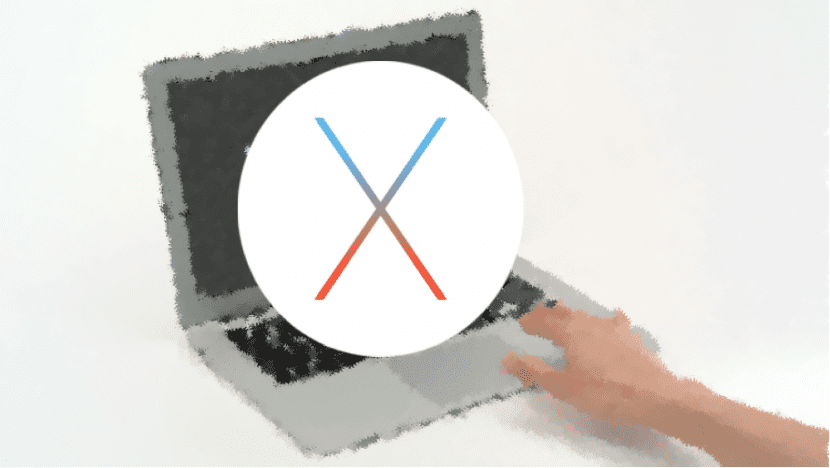
The common three-finger drag gesture for Mac users is no longer available as "visible" option in System Preferences within OS X El Capitan. It's not really that it has been removed, but rather that it is no longer where it usually was, that is, System Preferences> Trackpad. However, we can locate it in another location so it is not as bad as it might seem at first.
Apple has changed the option of dragging with the three finger gesture to another place, although I personally think that change the place option dont have much sense. Still let's see where you are now.
To enable this gesture We will have to go back to System Preferences but this time they directed to the Accessibility option and click on «Mouse and Trackpad» within the Interaction menu and at the same time in Trackpad Options. We will activate drag and select the option to use three fingers to drag.
As you can see, it is much more hidden and I still cannot find a reason why this option has been eliminated in the default menu of the Trackpad, even with everything at least it can be activated and continue using this way of dragging so useful that in addition to do the same, that is, drag windows too allows us to select text, an almost essential option for all those users who have or use the trackpad to interact with the system.

Very interesting, I am on OS X 10.10.5 and since this version that option is not where it used to be: v Thanks!
Thank you, it seemed that I would die without this option!
I think they have put it elsewhere because the gestures with the 3 fingers show incompatibility with the new ones they have incorporated for Exposé, Launchpad and Mission Control. I think that these 3 applications do not find much sense, however dragging with 3 fingers seems quite practical.
Thanks for the contribution, I couldn't find it either.
It took two hours, and I thought it was a mistake for not updating from scratch ... I was about to do it like this and wasting time. Damn, blessed internet and congratulations on the page. It has saved my life once again. thumb**
P.S. Now what does not work is to turn an application to full screen with three fingers. I reactivated the dashboard option, because I do use it, but that blessed function does not work. Any recommendation?
brilliant
thanks…
Thanks for the information this lack of select and drag were making me think about uninstalling the captain.
Thank you so much! It works perfect.
Thank you very much for the information, it cannot be understood that such a useful function is hidden.
Anyway, it seems that without Steve Jobs nobody pays attention to the details at Apple.
Thanks for your great help Miguel.
Excellent contribution. Greetings.
The new El Capitan system is highly optimized, but there are functions that are very useful to us as the article says and I also do not understand why Apple takes away functions so essential for us users, that with them it is much easier for us to interact with Macs, so I hope that for the next operating system they bring new functions and new command shortcuts 🙂
Thanks for the contribution, after you get used to it, you don't want to do it any other way, greetings….
Really, thanks so much. I was already uncomfortable without that option.
regards
hello, i updated my macbookpro to el capitan and on the trackpad only the physical click works and nothing else, does anyone know how to fix that ???? = ((
Thank you!! I did not know what to do without that option
Thank you ... I was already giving soponcio ...!
Excellent. Very useful. Thank you!
I must thank you for your contribution, I called apple care today and they told me it was hardware, thank goodness you have solved the ballot for me. I subscribe and share. Thank you!!!! 😉
Really very useful thanks I had days looking.
Thank you so much. With Sierra it is the same. It drove me crazy without the 3 finger drag!
Thank you very much for the help, simple description of the steps and without more explanations than necessary. Good page.
Thanks a thousand and a thousand for your help, you saved me.
I could not find where to activate!, excellent contribution !!