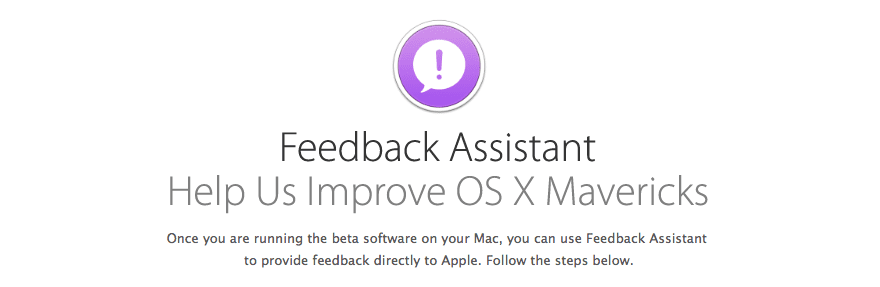
Well, this may be a question asked by some of the 'daring' Mac users who launched themselves without thinking about the possible consequences of installing beta versions on their computer and now want to stop receiving these beta updates to continue with the peace of mind of the official versions. When Apple announced yesterday that it was launching OS X Beta Seed Program, with which all users with an Apple iD are allowed to be a beta tester / Developer without having to pay a subscription of $ 99 per year, many were those who downloaded the tool on the Mac and now they want to leave of the program, so let's see how to stop receiving beta versions in a simple way.
Several users asked me last night how Stop receiving these beta versions on the Mac, once enrolled in the new program launched by Apple and the easiest way to do it is as follows. First we have to log in with our Apple ID on the web Appleseed, then access the menu and enter the System preferences.
Once the window is open, click on the option App Store:

Now we will see that several options appear, but we will look at the bottom where it says that our Mac is configured to receive preliminary versions of software and click on Change:

Then we confirm that we do not want to receive these versions of OS X Beta on our Mac by clicking on Don't show preliminary updates and ready:
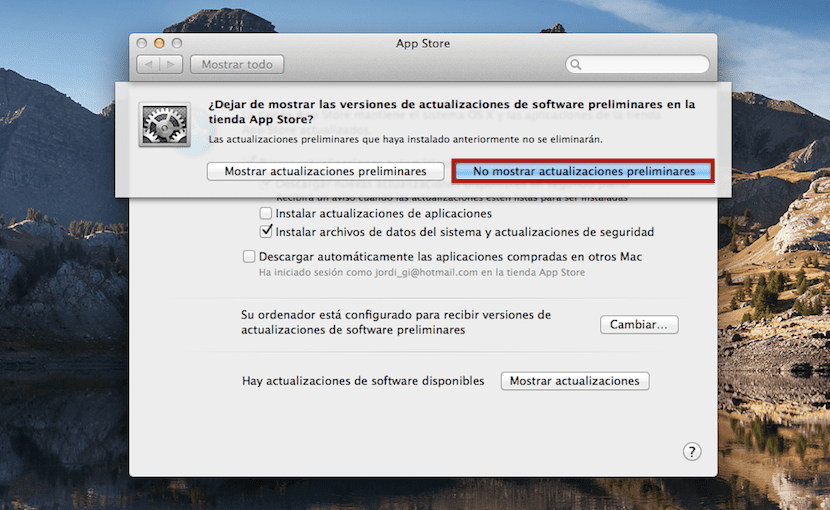
Obviously, this, which at first seems something very interesting and fun for all OS X users, can become a double-edged sword and annoy more than bring us things to get into this OS X Beta Seed Program. While it is true that we always have the Time Machine option to exit any possible problem, I do not recommend getting into 'betatester' if we are not really going to test the correct operation of the beta that Apple launches since that application or option that we need daily to work with our Mac can always stop working.
I do not see that option in yosemite, the button is lost outside the form and I cannot press it
Good MarioTi, it is possible that in this new version the system changes a bit from what is explained in the tutorial. This post dates from April 2014 and something may have changed in the new Beta Program.
Let's see if someone who follows the free beta program clarifies it for us.
regards
It is possible that you get part of the text but not the button to be able to change it? That happened to me and I managed to fix it by temporarily changing the default language to English. After rebooting, everything appears correctly and you can "log out." After having done it, you change the language to Spanish again and the matter is fixed.
I hope it helped you. A greeting.
Thank you foreign, it was perfect for me
Thank you very much, I have been looking for a way to solve this for a long time. regards
Thank you very much, I regret not having read your comment before, I made a restoration and even then I could not solve that little problem, thank you 🙂
Excellent contribution ... thank you very much ...
Well, it still works with macos sierra, Thanks!
Thanks for the information, now is it necessary to reinstall OSSierra? or is this enough?
thank you again.