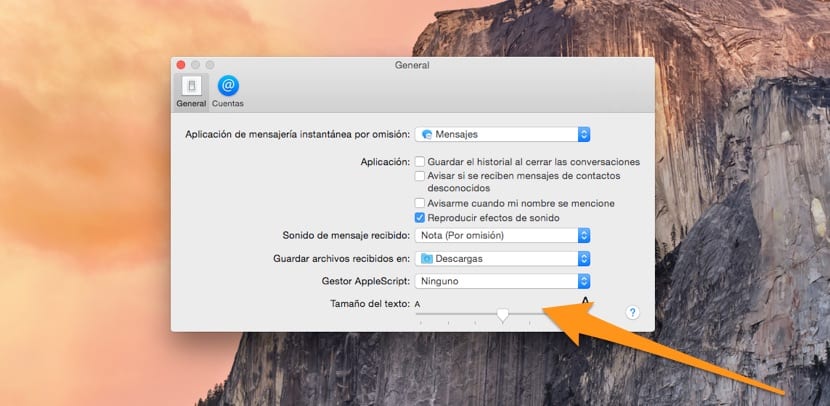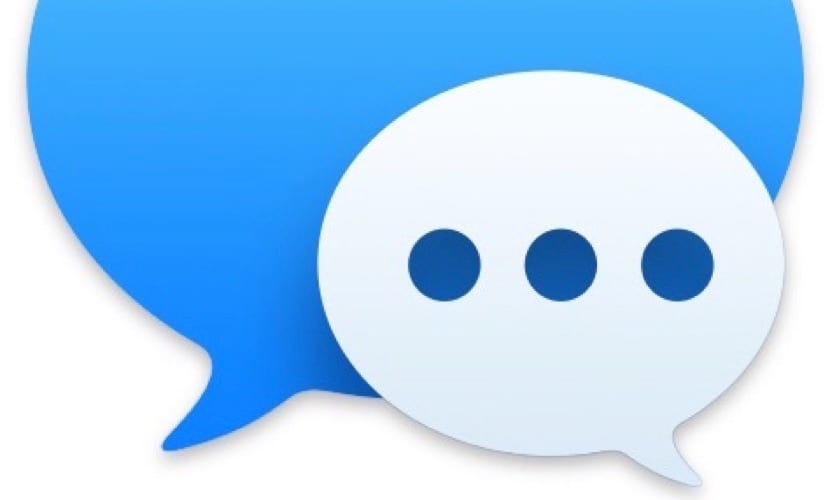
Throughout its existence, the Messages application in OS X has changed in terms of the possibility of configuring it. While in the app Messages included in OS X Mountain Lion was allowed change the font and size, now in OS X Yosemite they have tried to make everything flatter and simpler, for which Apple has restricted the changes and only allows changing the font size.
Now, we can modify the font size of the messages in the application in two different ways. Keep reading this article and learn how to change the size of the text used in conversations in the Messages app.
The Messages app in OS X has always had the ability to change the text size and font of your messages and conversations, but the snapping functions have changed a bit in the new Yosemite OS X. Now we only have the option to increase or decrease the size of the system font, which has been defined as the Helvetica Neue.
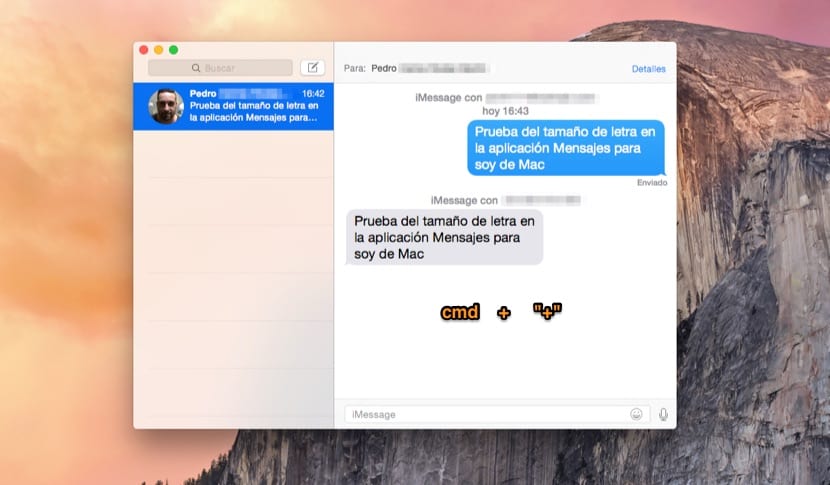
As we have told you, there are two ways to change the size of the text in Messages. The first focuses on keyboard shortcuts, which make use of the keys cmd + "+" to increase the font size and cmd + "-" to decrease it. So to see the change in font size, open a conversation in Messages and try what we have indicated.
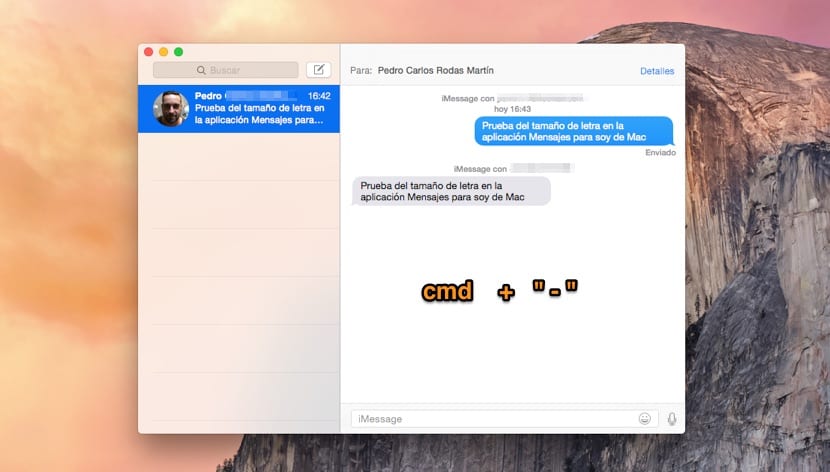
The second way makes us go through the Preferences of the application, for which we must open it and in the upper menu bar we enter Messages> Preferences> General. At the bottom of the window that pops up, you will see a slider where you can set the font size you want. It should be noted that the minimum size corresponds to 6 points and the maximum to around 18 points.