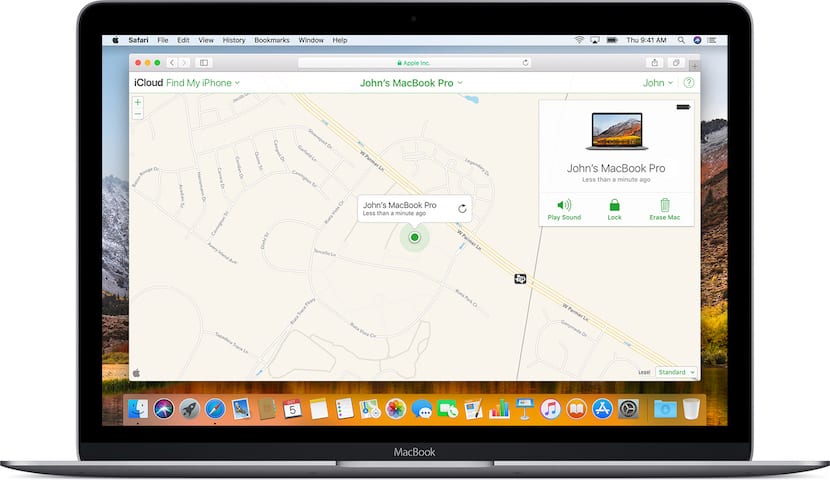
It may seem strange, but the first recommendation that Apple itself or even the authorities (who know very well the security measures of current devices) is that do not delete the content of your Mac, iPhone, iPad or Apple product when it is stolen or you have lost it since you will also delete «Find my Mac» and then it will be impossible to locate it.
It is true that the first reaction, apart from being angry about what happened, is usually to think about deleting all the content of the device -which can also be done remotely- so that no one can access it, but we have to be cold-blooded and think that we can find it and that the device is locked with an access password, something that you have to have on your Mac, iPhone, Apple Watch, iPad, etc ...
Having thought about this, now we have to get down to work blocking and tracking the lost Mac as soon as possible with lock mode. This mode allows us to follow the connection activity of our Mac at any time and prevents other people from having access to our personal information. It also records device location changes so in the event that you can't find your device, immediately activate Lost mode in Find My Mac on iCloud.com
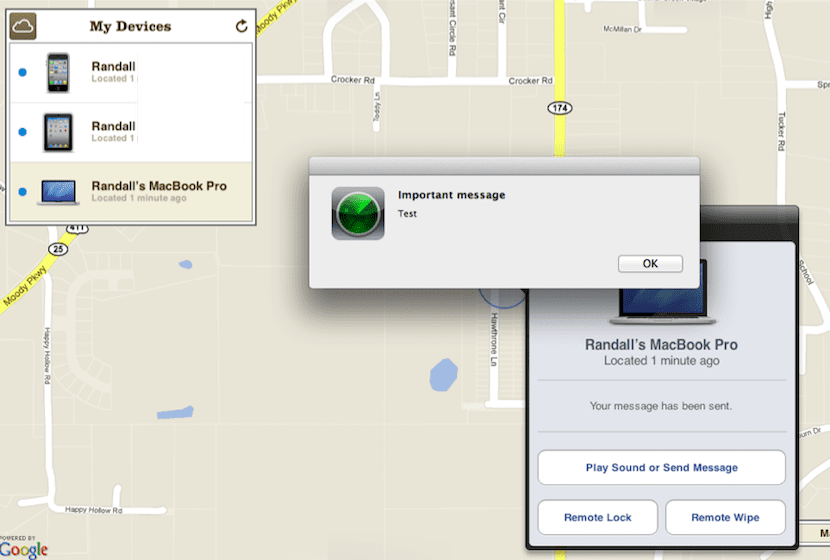
How to lock your Mac
Now the good thing begins and the way to do this blocking and tracking is very simple. For it when we enter iCloud.com we activate the lock by adding a six-digit PIN, Although we already have a password activated when starting the Mac, it is what to do in these cases. If what we want is to block the Mac of a family member or acquaintance, we have to enter the password of that person's Apple ID on our computer first and then access the iCloud account.
The downside of all this is that on Macs we do not have Lost mode, which is exclusive to iOS devices from iOS 5. In any case, the Mac connected to any WiFi network will show us its location. registered in iCloud.
And if for those casual in life we have the great luck of recovering the equipment we can enter the code to unlock the Mac, which in this case the option is adding the code is the six-digit PIN that we have configured when locking the computer. We hope that none of those present will ever have to resort to this tutorial, but we know that it is something that can happen and that is why it is good to know how to act.