
We are all aware that there are a good handful of keyboard shortcuts in OS X that offer us the possibility of performing actions on our Mac in a much faster way than using the Magic Mouse or the Trackpad. This time we are going to see how activate notification center from our keyboard with a simple shortcut.
For this and before being able to use it we have to directly access the System Preferences and check the box. Yes, on many occasions we have the keyboard shortcut option for a disabled function and it is necessary to access it directly from the System Preferences.
In this case, the keyboard shortcut to access the notification center is fully customizable by the user. By this I mean that when we go to activate this option which is disabled by default on our Mac, we have to configure the keys ourselves to activate it.
Having said that, we are going to see the steps we have to take to activate the Notification Center with our keyboard. The first and most important thing is to access the System Preferences> Keyboard and access the Quick Functions tab.
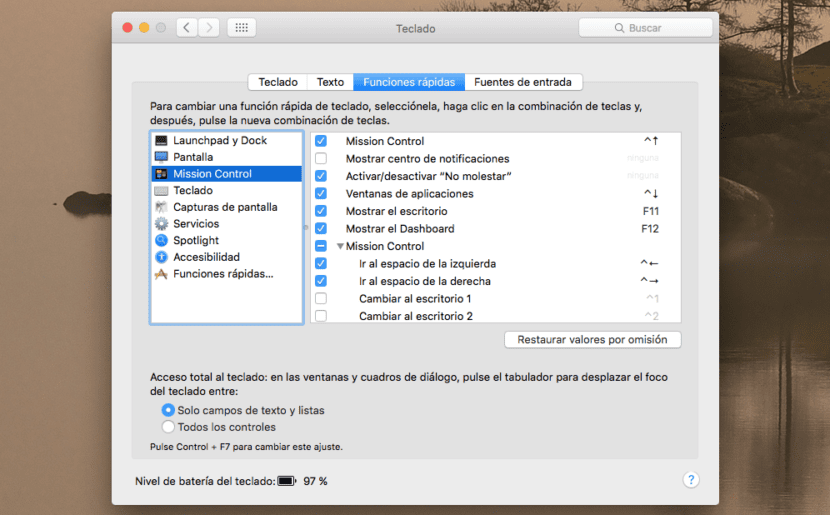
Now all we have to do is select the keyboard shortcut we want to directly open the notification center. In this case I have put the «left arrow» ⬅️ but we can use what is most comfortable for us.
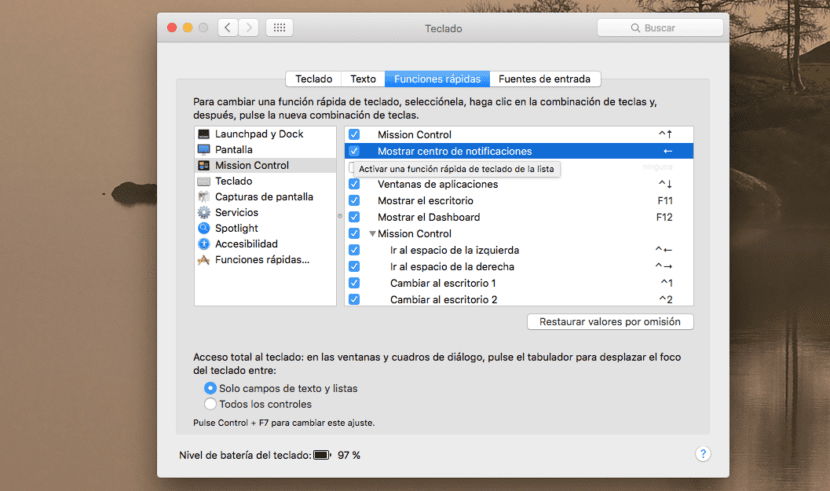
And now we have our notification center ready to be displayed in a simple and fast way with a tip created by ourselves.