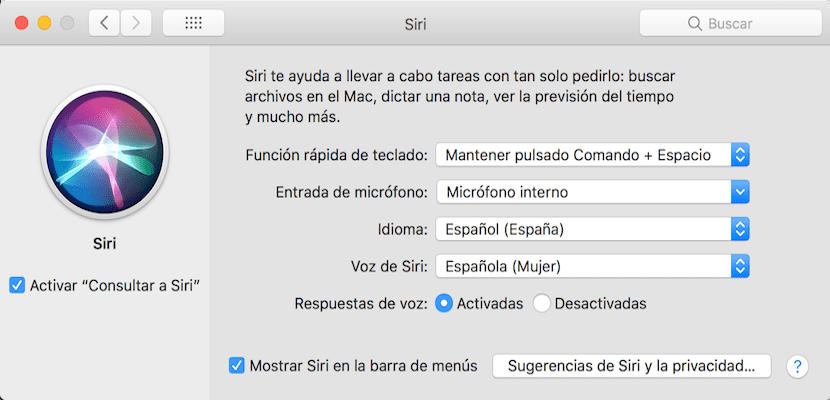
One of the novelties of the latest versions of the Mac operating system is that Crab came stomping. The arrival of Apple's voice assistant to its different products has been carried out gradually and has been improving over the years. Nevertheless, there are things that still have to improve.
In this article what I'm going to tell you is how to manage what has to do with Siri voice responses in macOS. When we have activated the Siri assistant on the Mac, when we click on its icon, we can give instructions that would be executed and of course, answered with voice.
However, this mode of operation is not feasible for all users and it may be that on some occasion you find yourself in the need of having to change the voice response mode with sound to a notification in text mode. In order to manage everything that has to do with the Siri assistant we must enter System Preferences> Siri. In the window that is shown, we can activate or deactivate the assistant, so once it is activated, we are given the possibility of configuring other options, among which it is precisely that I wanted to tell you today.

For Siri to respond to you with a notification instead of with voice, we must deactivate voice responses for which we will only have to click on Disabled in the window that I have commented to you. Once this is done, the system will understand that when you ask Siri for something, he will respond with a text in the form of notification.