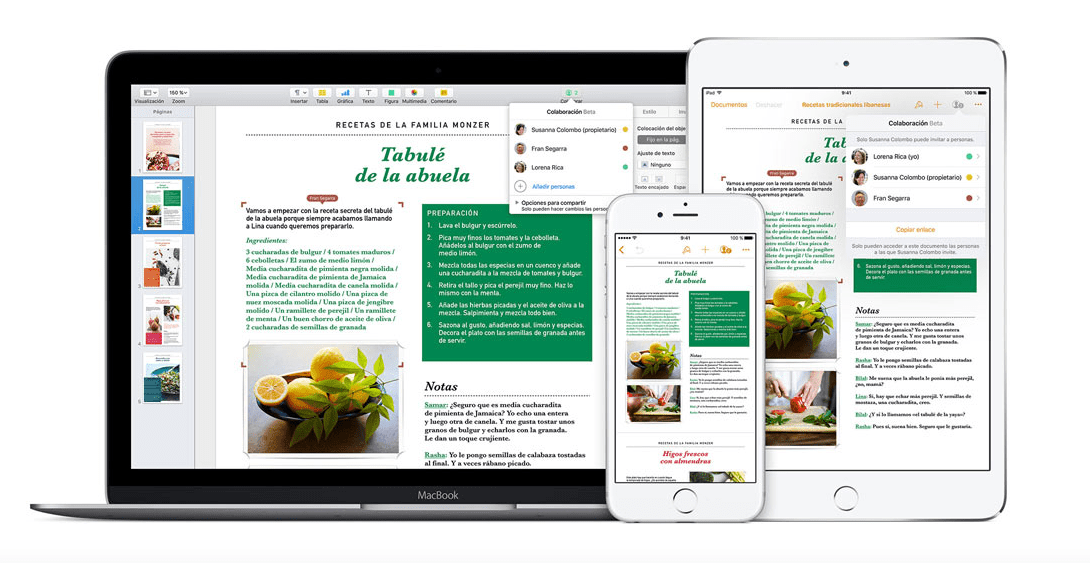
One of the less recognized functions in MacOS Sierra is working through tabs, just like we do with Safari in the most recent versions of the operating system. Until now, using page tabs was not possible, since working with several documents from Pages forced to change desk. Despite being a simple option, in terms of work efficiency, having to adjust your view every time you change your desk is a bit tiring, if you need to do it many times.
The Tabs option in Pages is not activated by default. We show you how to activate it.
First of all, if you don't work with several documents at the same time, I personally prefer not to activate it. One of the virtues that Pages, Numbers and Keynote have is the simplicity of the interface, that is, it is not packed with functions from all sides, which is appreciated in the initial phase of writing a document.
Only the latest versions of Pages incorporate the option of tabs. Therefore, The first thing you should do is go to the Mac App Store and check that you are using the latest version.
Once this is done, open the application. In the toolbar you will find the display option. Within this option, first of all, the option we are looking for appears: Show tab bar. By clicking on it, we will see how the tab is activated under the reduced number of buttons that the application brings by default.
It may also be the case that sometimes the toolbar values positively, but you prefer to leave it disabled by default, to gain that commented simplicity. In this case, there is a keyboard shortcut that allows us to alternate between showing the tab bar or hiding it. East keyboard shortcut is: Shift + Cmd + T. 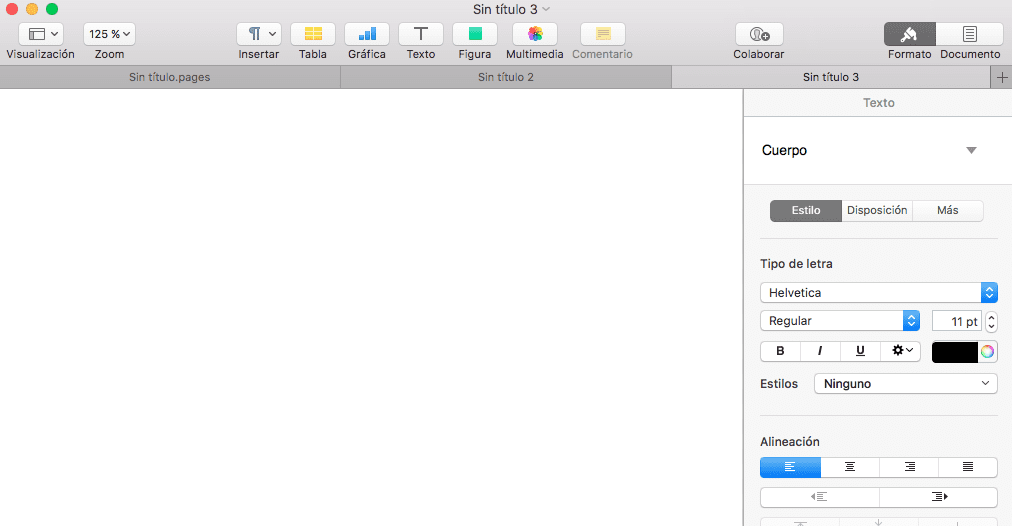
Now you can fully squeeze the Mac word processor, which allows us to carry out complete writing in a simple and pleasant interface.
