
Surely more than once you have wanted to activate manually your Mac's screensaver without having to wait for pass regulation time so that it is activated automatically, that is, just by pressing a key or combination of them you can activate it and get up to spend some time doing other tasks. This has a solution that we will be able to carry out thanks to Automator where we will create a service for this.
CREATE THE SERVICE
To be clear, this service will put the default screensaver that we have previously pre-selected, that is, the one chosen in the desktop and screensaver preferences panel that we will access from the menu > System Preferences. If we want to change this screensaver, we just have to modify the one that is selected and it will work for us anyway.
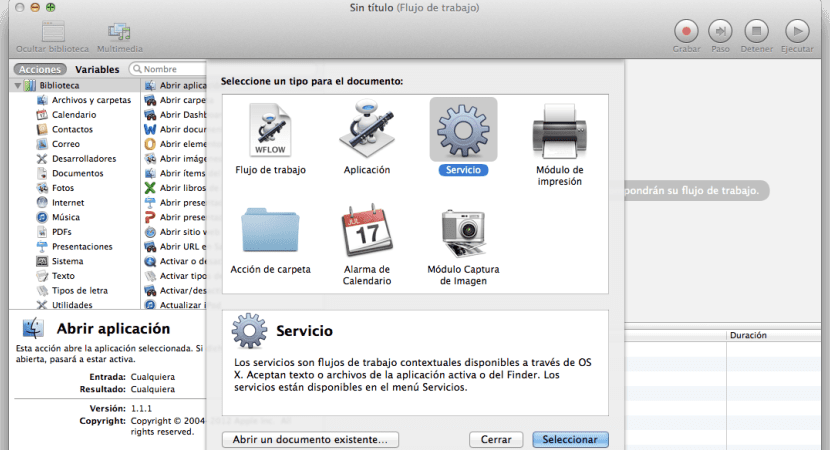
We will go to our Applications folder in the Finder and we will run AutomatorIn the next screen we will choose «New document» and «Service». Once this is done, we will look in Actions for the "start the screensaver" and we will drag it to the right panel, immediately afterwards we will change the variable of the service receives "no input data" to "any application".
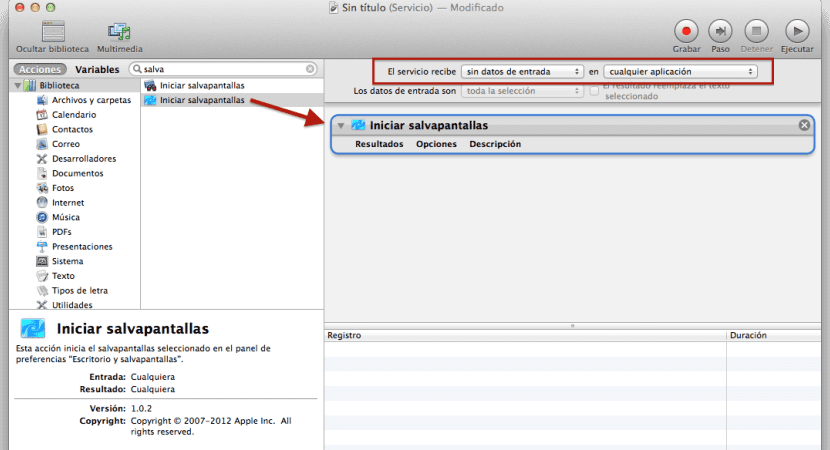
Once this is done we will go to the File> Save menu and save it with a name that is clear and concise such as, "Start screensaver". Now it only remains to assign a key combination to activate it.
KEYBOARD SHORTCUT
As I mentioned at the beginning, to modify this option we will have to go to menu > System Preferences> Keyboard> Quick functions. At this point we will look for the service that we just created to assign a keyboard shortcut to it that we can easily remember, something like Alt + CMD + 1 for example.
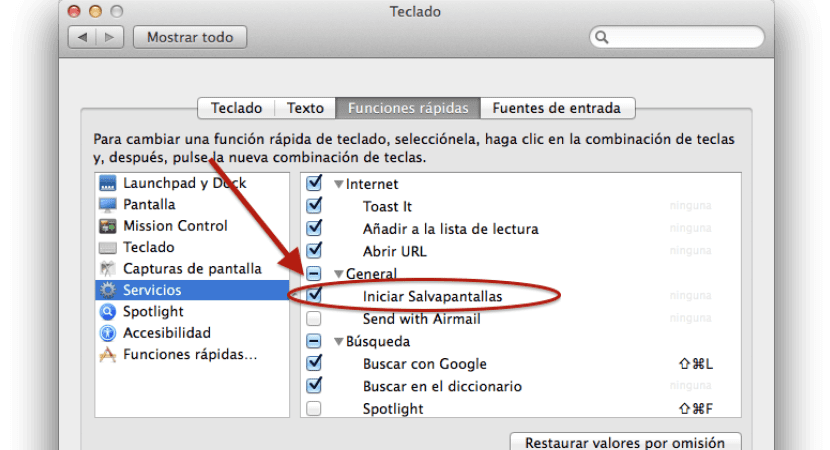
Now when we are working or using the equipment and we want the screensaver to be activated, it will only be enough to press this combination so that activates automatically no more.
Thank you very much, very helpful. . .