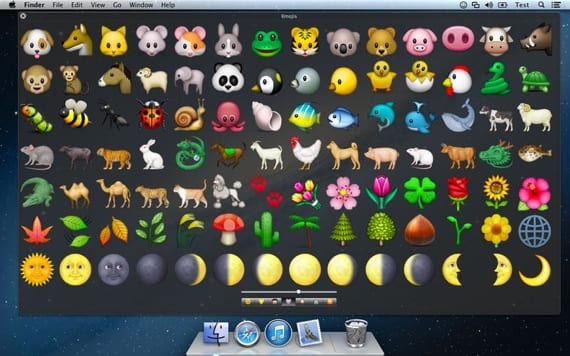
Today we will see one of the minor modifications or performance that can be done in the menu bar of our Mac, specifically it is about adding an emoticon right next to the time. Not that it's a huge change to the menu bar, but it will at least give it a pop of color.
We can add the emoticon that we want and in this way apply a small touch of color or personalized to the standard clock. This modification can be made from the System Preferences, no need to use Terminal for this, so we go with the simple steps to follow.
The first thing is to access System preferences and click on the option Language and Region:
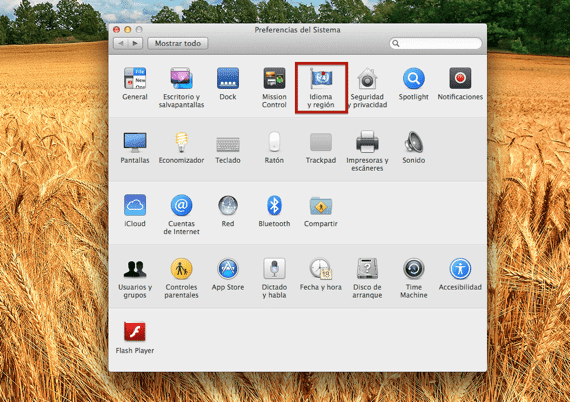
Now we have to uncheck the 24 hour clock option and click on Advanced found in the lower right corner:
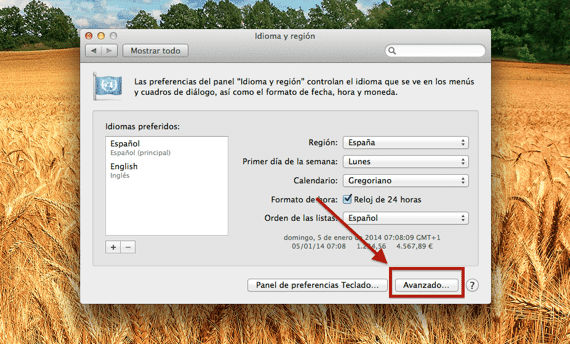
Once inside we will click on the Hours tab and we add the emoji we want and we can even change the default option from lowercase to uppercase, etc (am for AM, for example):
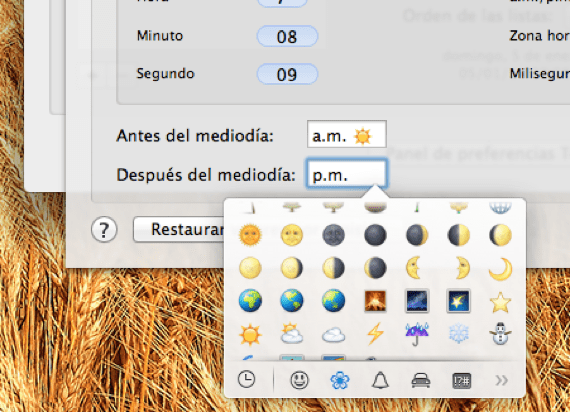
To use the emoji is simple, we just have to perform the key combination ctrl + cmd + space bar as already we showed in a previous post and place the emoticon that we want next to the clock in the menu bar. We can also eliminate the AM and PM and leave only the emoticon, but this is already more personal and each one to modify it to taste 😄

It is possible that this modification can be done on all OS X, but the tutorial is done on OS X Mavericks.
More information - Change the trash can icon to a Mac Pro
And if you have noticed the detail that if we do this with the emoticon, when we reply to an email, the time is set with everything and emoticon? That is not so cool !!! and you have to wait to see what else is attached.
You use the mail application for mail, it doesn't happen to me with airmail
If I use the Mail app. Also all the notifications from the Notification Center add the emoticon.