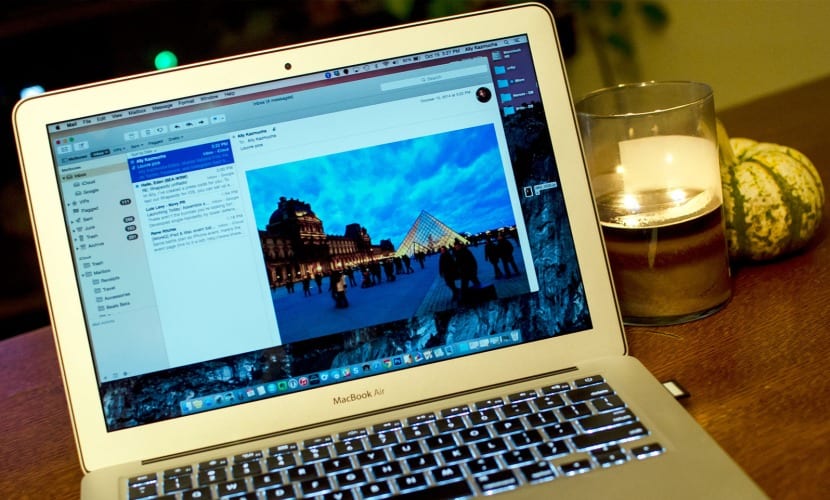
Perhaps one of the applications that we use the most in both a professional and private environment is the email client. In the case of OS X, the default application (as most of you already know), is none other than Mail, a more than decent client to manage and administer our emails, however nor we all know the possibilities of this complete application with which to be able to carry out more than send and receive emails.
One of these "advanced" functions would be the possibility of inserting annotations in the images attached to our emails, wheree we will be allowed to include from drawings, signs ... to our own signature or different annotations in this regard.
The procedure to perform this task is quite simple to carry out. Once we have Mail open, simply we will proceed to create a new message to send where we will attach our image file, either by dragging it to the body of the message or by clicking on the File> Attach Files option. When we see the image already inserted in the message, we will pass the mouse pointer over it and then we will see how a button is displayed in the upper right part of it, as shown in the image below.

If we click on it, it will not show a »Dialing» option where if we access it, we will be will automatically open an image editor so that effectively, we can make any type of change or modification in it and in this way once said edition is concluded, we can send the mail. This achieves that we can carry out the editing process in a much faster way by integrating it properly within Mail without having to use a separate application such as Preview or any other image editor.

Hello, this option does not work for me, neither with jpg nor pdf photos, can you help me to activate this functionality?
Thank you
Fernando Zuleta placeholder image
iMac Mid 2010.OS 10.10