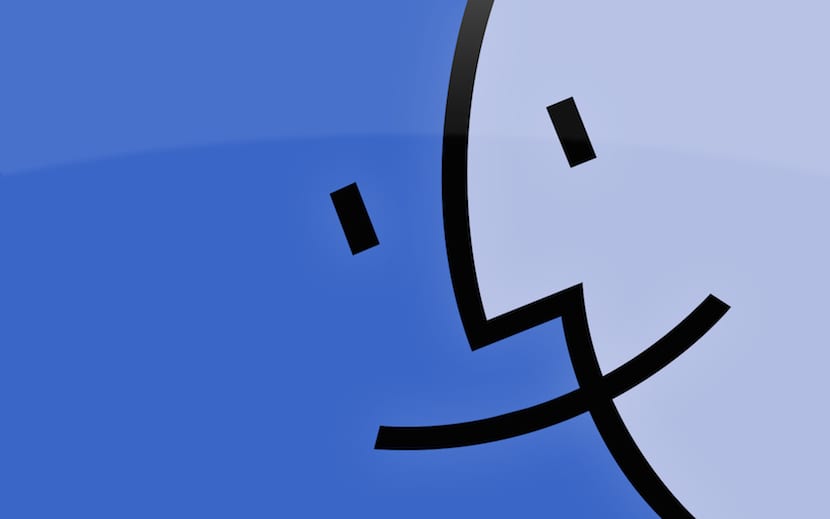
In OS X we do not stop learning new tricks and we are almost sure that most of the users who make use of the bitten apple system do not know that the upper toolbar of the Finder can be modified at will.
When we install OS X, the top bar from Finder has a series of buttons, located in predetermined places that a priori cannot move. In this article we are going to teach you how to move those buttons and add new items to it.
When we open a Finder window, we can see that the upper toolbar has a series of buttonss. In the case of the accompanying image we can see, the ones that come by default, which are the first four that allow us to switch between viewing modes of the files, the fifth is to add or remove criteria when viewing files, the next is the preferences gear, the next the sharing and finally adding tags.
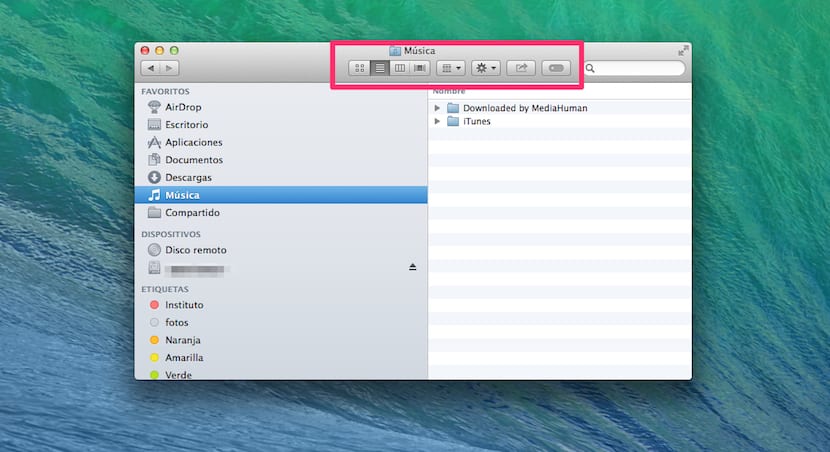
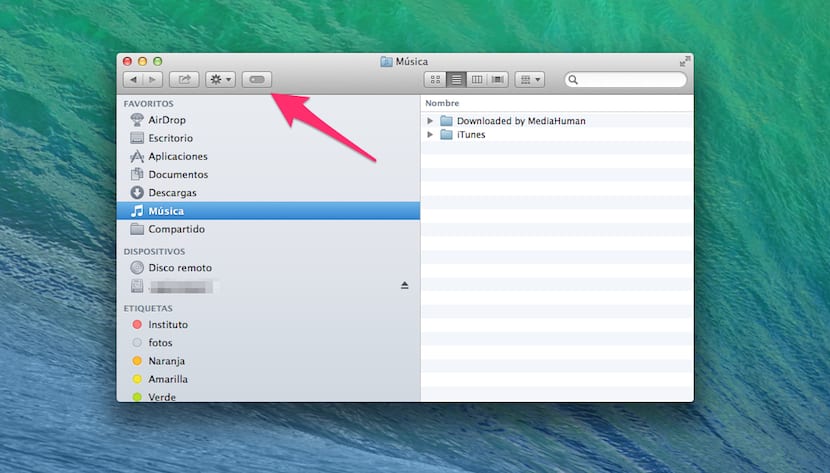
However, these buttons can be moved from their place if you want to change and customize your system. You can even add new items as you can see in the following screenshot.
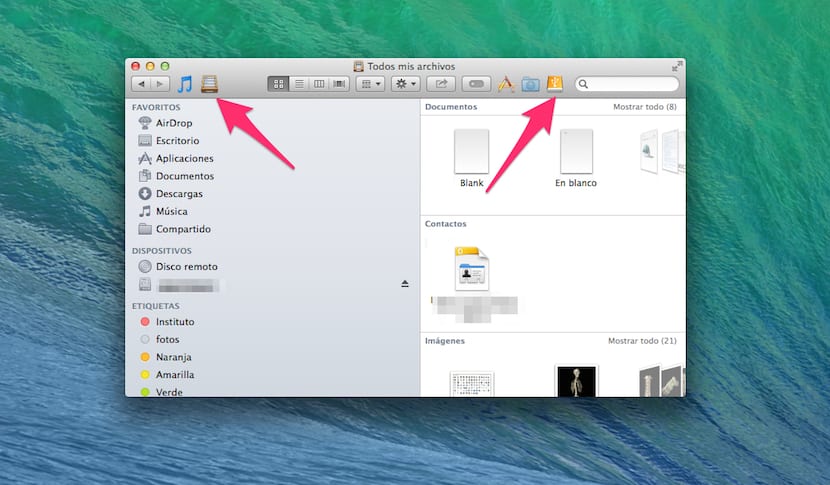
The steps you have to follow to be able to modify the location of the default buttons or add new ones are:
- Open a Finder window.
- Hold down the cmd key and while it is pressed, click and drag on any of the existing buttons.
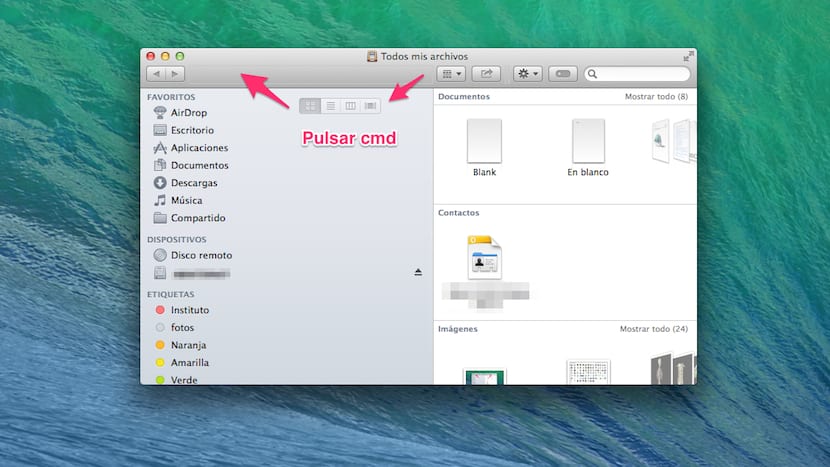
So far, it may be that we have not told you anything relevant since if you open a Finder window and right-click on the bar itself, a drop-down appears in which you can select Customize toolbar and a window appears with buttons that you can move at will.
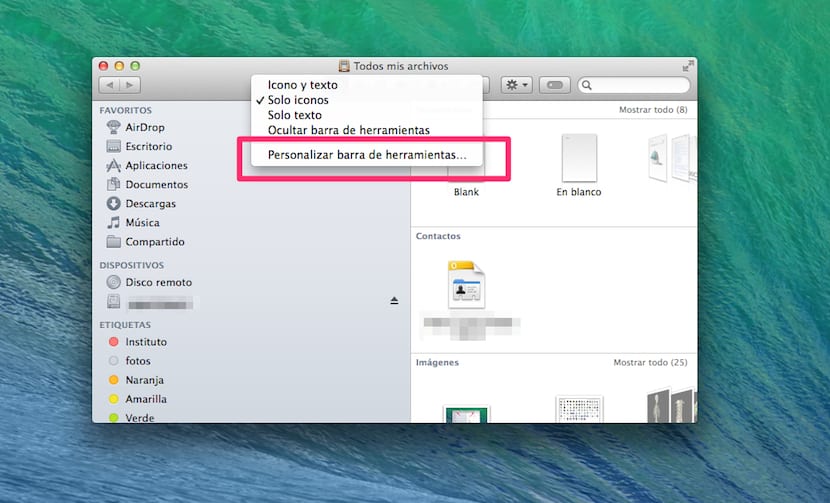
However, it may not have occurred to you that we can not only put those buttons, but we can locate any item we want, for which it is enough that let's press cmd and drag it to the bar, either the right or left side.
Keep in mind that if you want to remove the button or icon that you have placed, the process would be the same as for removing an application from the Dock, just press cmd again and drag out of the bar to that icon. You will see that it disappears in a cloud of dust.