
These two locations, both the Finder sidebar and the Dock are two of the most convenient places to install shortcuts to our files and customize the system a little depending on our needs or the number of times we use these accesses to have them more at hand.
So in this way we can add the applications folder to the Dock or put a shortcut in the Finder bar for a specific folder that is important for us.
The most intuitive and simple way to do this is to click with the mouse on the elements that we want and transport them to their location, but this leads to the probability of error when placing them it is higher so that on many occasions we will see how we have released the mouse before time and the folder that we were dragging has got into another or that we drop it and it is placed in a place that we did not want ... However, although There is always the possibility of pressing CMD + Z to order the system to undo the changes, it is a bit frustrating not to get it right, even more so if we are in a bit of a hurry or we have in mind to do more things.
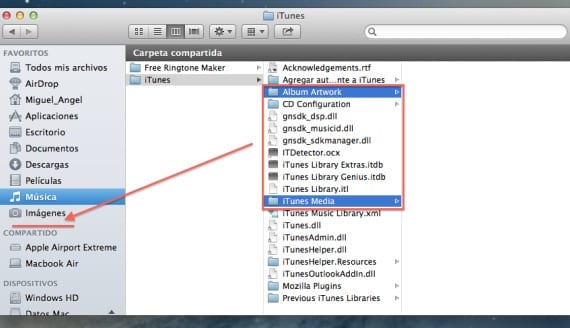
To avoid this as much as possible, we will simply have to select the elements that we want to drag and once selected, press CMD + T to add these items to the Finder sidebar, that easy. With that we will have the security of never failing to drag. The other method is equally effective and is to press Shift + CMD + T and in this way we will add the elements to the Dock, this is especially useful when configuring the Mac for the first time since simply opening a new Finder window and selecting the elements pressing this combination will automatically add them.
More information - Create OS X Installer on USB from Internet Recovery
Source - Cnet