
Fair-Poor last Tuesday We saw how we can add a password on the Mac to prevent system boot from an internal or external storage device other than the specified boot disk of origin or lock virtually all keyboard combinations at system boot such as the typical ones: Command-R, Option-Command (⌘) -PR, Command-S, etc.
The firmware password is an extra security that you can encrypt the boot disk with FileVault so that only users who have access to the login on the Mac can access the information on the disk and if on Tuesday we saw how to add this password so that it is always asked, today we will see how to add this same password but with a single use.
How to set a one-time firmware code
In this case what we have to do is use lost mode or Find My Mac to remotely lock your Mac with a one-time firmware code. For this we have to log in to iCloud.com from another computer or downloading the app Search my Iphone for iPhone, iPad or iPod touch.
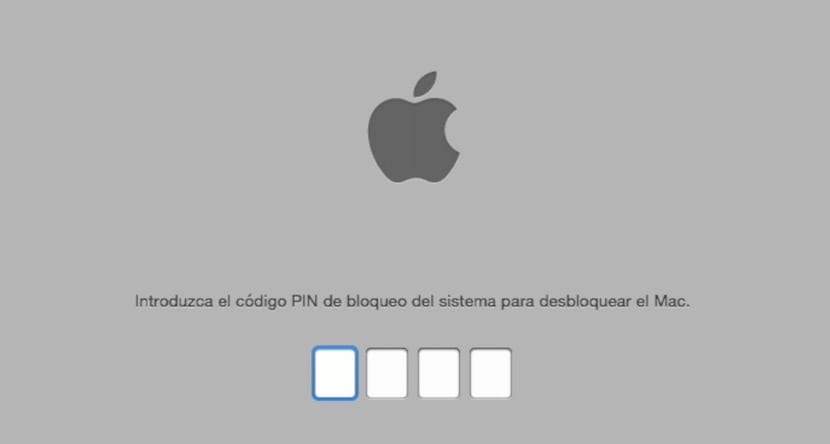
Once done, the Mac will receive the iCloud lock instruction, restart and ask for the system lock PIN code that we have created. When we enter the code, the Mac boots from the specified disk and disables the code so we already have the one-time firmware password. Lost mode works even with a firmware password. Unlike the lost mode code, the firmware password remains active until you disable it with the Firmware Password Utility.