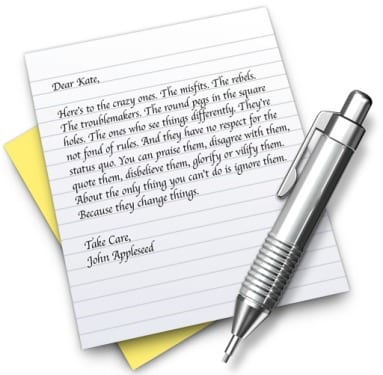
On many occasions when writing text we see how we need go to specific points in the paragraph To make corrections in phrases or words that have not convinced us in their subsequent reading, for this we normally use the mouse to position the cursor. However, it is not always completely effective and there is minimal loss of time since we are not always right when placing the cursor in the middle of a word or at the beginning forcing us to specify more.
In this way, the use of the direction arrows on the keyboard can serve as a tool to achieve a more effective way to edit text using keyboard shortcuts or even holding down the directional arrow that we want if we are not very familiar with shortcuts.
A way to adjust this option more to our liking would be found in system preferences in the keyboard section, where we will modify the wait on the key repetition, even the velocity on the key repeat to make it more sensitive to touch as well. It is best to adjust it to the maximum if we write a lot and need to edit text constantly since this will make us move faster between paragraphs by holding down the down or up key.
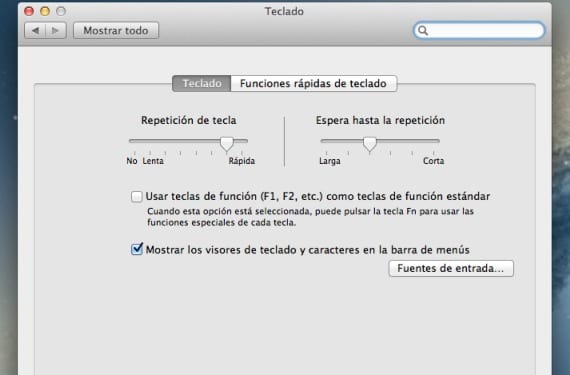
Even so, it is possible that there are people who still find it tedious to have to place the cursor with the direction arrows, especially in large newsrooms or texts, so we will move on to use keyboard shortcuts to get even faster.
- Alt + left or right: Leaving this combination pressed will make us move to the beginning or end of the same word.
- Cmd + left or right: With this combination we will move to the beginning or end of the line where we are.
- Alt + up or down: We will move to the beginning or end of the paragraph where we have the cursor located.
- Cmd + up or down: We will move to the beginning or end of all the text.
If we add the shift key to all these combinations in addition to going to the beginning or the end depending on the combination, we will also mark the selected text. So if we click for example Shift + alt + left we will mark the word by leaving at the beginning of it.
More information - Directly save selected text from any application to Notes
Source - Cnet