
Many times we see how our Macs stop the shutdown operation, due to to any open or background application that are involved and have not stopped correctly at the right time, so the system "slows down" for a longer time until the session is closed or we manually force the application to exit "persistent", thus continuing with the shutdown.
The system works in such a way that when you turn off the Mac the first thing it does is close applications to be able to continue with the process, but if an application takes too long to close, normally an alert will jump in which it will be shown which program has prevented us from shutting down our Mac.
These failures are usually found with much more frequently in equipment that is already somewhat old that have been updated in relation to the software but that their hardware is not at the same level, creating failures and exceptions when closing not only depending on the equipment itself, but it may also happen that they have to wait for other external devices to be ready for disconnection or simply for a network communication to be closed, not influencing its performance here in the same way.
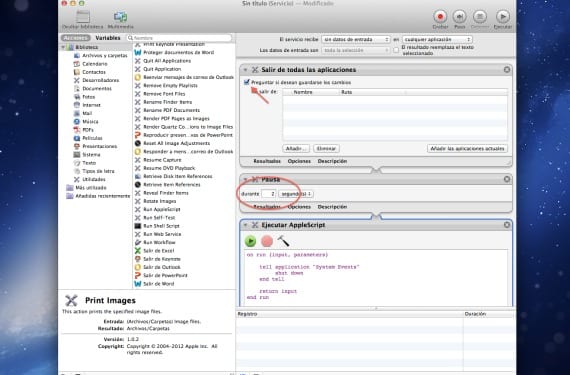
Although there is no easy way to manage shutdown timeouts, we will use Automator and cwe will create a service in the workflow That allows us to shut down the Mac in a more reliable way and above all without problems, extending these times so that at least we do not have errors or directly that the process does not stop. The steps to follow would be:
- Open Automator and choose the option to create a new service. When we have done it, in the upper menu that will appear, we will establish «The service receives> No input data » in "any application »
- Drag option Quit all applications from actions to our workflow leaving the option "ask if they want to save the changes". Then we will also drag the option of Break selecting the seconds or minutes that we want the process to stop to allow all applications to close properly.
- Finally we will bring the option of Apple script up to the workflow with the following lines that will configure the shutdown:
tell application “System Events”
shut down
end tell
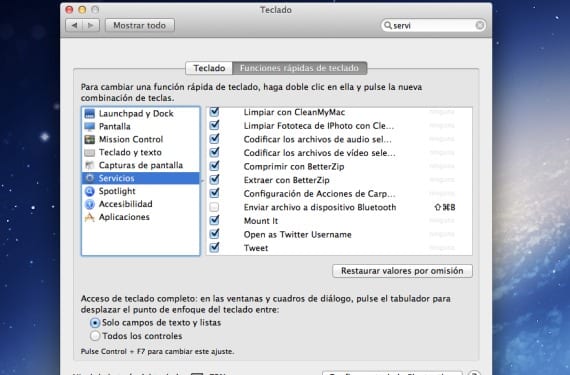
Once everything is completed, there would only be save the service as "Delayed Shutdown", which would from that moment be available to assign it if we want it, to a keyboard combination when executing it. It is worth mentioning that there are other ways to be able to do the same in the Script with the command "shutdown-h now", but it is a less smooth and more direct way that will not be as efficient as ours.
More information - The notes app in Mountain Lion and its little trick
Source - Cnet
Thank you!! Been with this for a long time? and I thought some hardware problem was bugging me. I see that the solution is simpler 🙂
On Mac OS X 10.5.8 this task cannot be performed 🙁