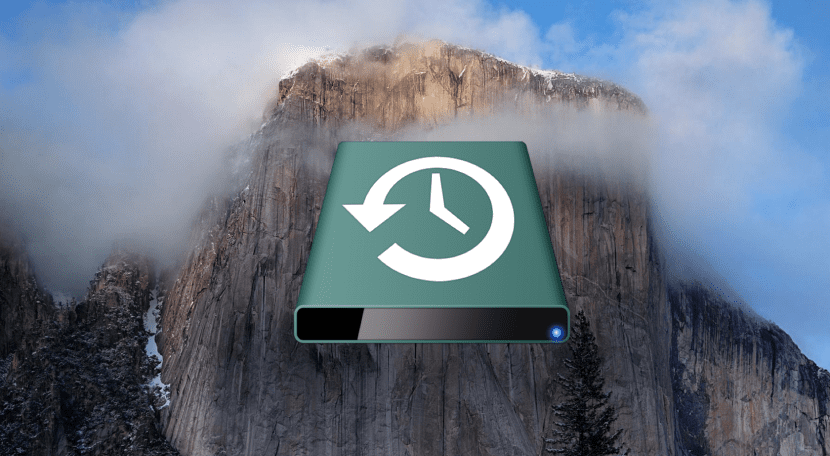
Time Machine is always one of the most helpful options to safeguard our data and files in a backup without complicating our lives much but sometimes that simplicity makes us lose our minds and do not configure the application as it should, so it saves more information than necessary.
In this post we will see how with only a couple of preliminary steps and quite easy We can tell Time Machine which files to exclude from the backup so that apart from not saving "junk" or obsolete files, neither create oversized copies that takes up too much disk space.

The first and most obvious thing is to enter the Time Machine Preferences at the top of the screen, click on the icon and click on "Open the preferences panel in Time Machine", we will go to the bottom and click on Options, finally just at that moment another screen will open in which we can choose which files or partitions exclude when backing up.
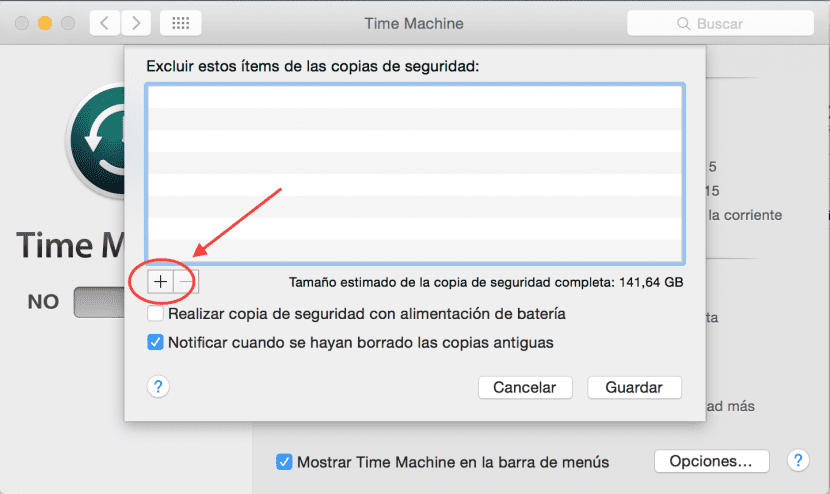
Once we have selected what we want from the Finder window that will open, we only have to click on «Save» so that changes are applied and from that moment that Time Machine does not copy what we have indicated again.
As you can see, the backup on my MacBook occupies approximately 141,64 Gb of disk space, so by following these simple steps and excluding a folder with different videos and photos from a long time ago, I have been able to save more than 20 Gb of data, something that has meant day and night for me because I was needing space.