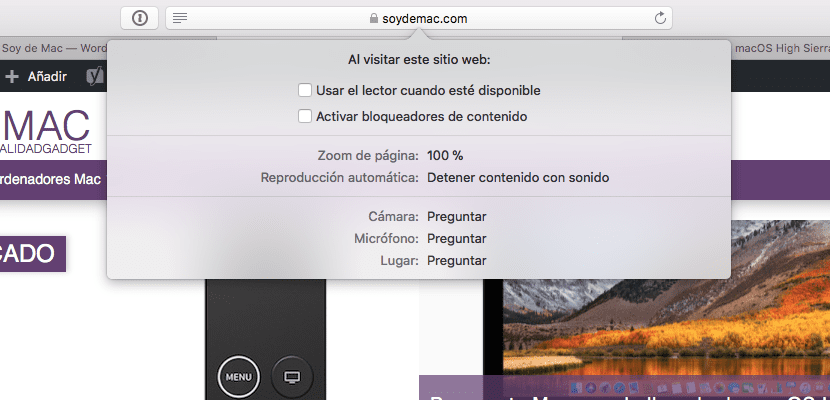
For a few hours we have among us the definitive version of macOS High Sierra, with all the announced functions. Although for a few days we have been "crushing" the Golden Master version, which, except for last minute correction, must be the final version that we could download yesterday. This system comes to refine macOS Sierra, but we must not forget that it brings new features that make a more robust and manageable system.
One of these functions is power customize each web page individually. On one page we may be interested in the text, on another see it at an exact size. Let's see how we can adjust each website separately with macOS High Sierra.
At the moment the option is semi hidden, therefore, the first thing to do is to locate it. To do this, access a page that you want to adjust and once loaded, click on the menu bar in Safari, in the upper left. In the next menu, you must press settings for this website ... Next, a menu will open at the bottom of the address bar to customize this specific page, leaving the default settings for the rest of the pages.
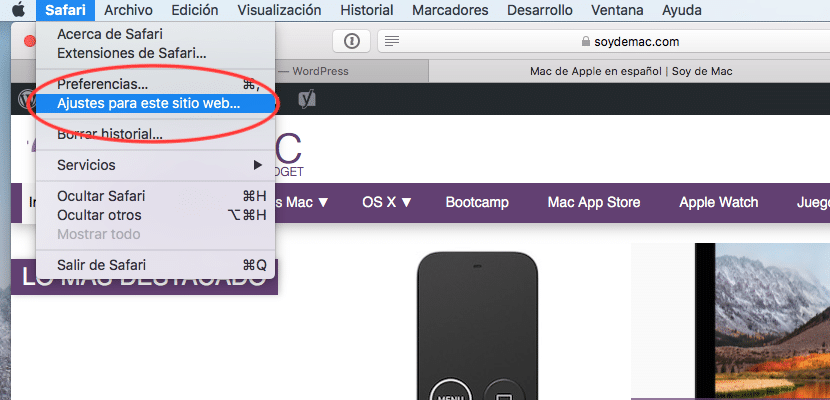
The options that we have available will be the following:
- Use the reader when available: This function automatically activates the reader view whenever it is available. For example: the main page of Soy de Mac It opens as usual, but when you click on an article, it opens directly in reader view. It is perfect to save time if we like this reading option.
- Enable content blockers: it is the only function that is enabled by default. Although criticized by several pages, it avoids annoying intrusions in the form of advertising.
- Zoom: allows you to adjust the zoom of the page to your liking.
- Autoplay: has three positions:
- Everything is reproduced,
- No sound is reproduced, but videos are loaded and there would be them automatically.
- Never play anything automatically.
- Finally, configure access to: camera, microphone and place (Location). In all three, we can tell Safari to ask us every time, deny permission, or always allow.
It is a new option, which makes our lives easier. Perhaps the only thing that we ask Apple is to enable a keyboard shortcut in later versions for those who want to adjust a page in question each time.
Hello: could it be that the folder all my files that came by default in the macOS Sierra finder, does not come more in macOS high Sierra ?.