
In previous OS X operating systems we have talked about the system economizer and the options that it allows us to carry out in order to save battery. This is undoubtedly one of the most important aspects in any MacBook and although we have more and more battery life, it does not hurt to help the system so that it consumes less.
Nowadays, any MacBook can take us a full day of work and still have a battery, but if we help you with common sense and the economizer, it sure can hold us a lot longer than we think.
These economizer settings are reached by the System Preferences> Economizer. Although before we had divided the options into two tabs, now everything appears in the same place and well ordered so as not to get confused.
To begin with, what they now allow us to modify in minutes is the moment when our Mac will go to Sleep. This Function is called Computer sleep and the user can configure the time in which the Mac will enter this sleep mode. Previously, we only had the option that we are going to explain next, the Screen Sleep mode. In this case the Screen Sleep mode It also appears in the old system options and what it does is activate the screensaver if you have one activated or leave the screen black with the Mac running.
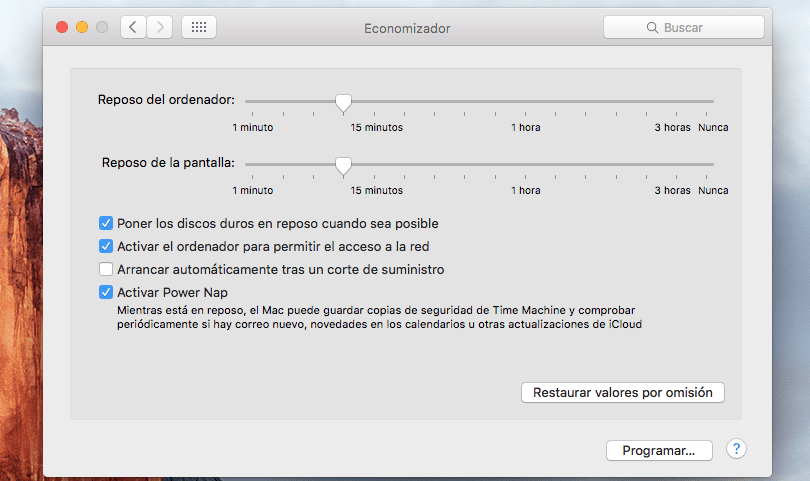
Other options for battery saving that appear inside the economizer to activate They are: putting the hard disks to sleep when possible, activating the computer to allow access to the network, starting automatically after a power failure (which I don't think saves battery) and activating or deactivating Power Nap. It also allows us to program these options from the bottom button so that they are activated at a predetermined time.
On the other hand, it should be noted that the option of "Slightly dim the screen when using the battery" that could be noticed in the Macs when we disconnected the charger. In general, all these options help us to save battery and are really simple to carry out.
What I would like to know is how to configure each of these options, not what they are for, for example, how much time is there to put for the screen and rest, which animations to activate and which not? What functions should I disable and things like that