
We all use our Macs with some connected Bluetooth device. Be it the keyboard, mice or headphones. These three are usually the most used when working with your Mac. And there is nothing more frustrating than run out of battery on your device in full swing.
If these wireless gadgets are from Apple, do not worry that you will receive your corresponding notice with enough time to finish your work session and charge the device. The problem comes when you use other brands. communication is no longer the same and there are not many options to see the battery level. But something can be done. Let's see.
Evidently MacOS lets you view the Bluetooth battery percentage for your connected devices. The problem is that the variety of devices compatible with this function is very limited. As you might expect, it works with most Apple devices i.e Airpods, trackpads, keyboards, mice and is compatible with some Beats headphones, but the list is small and unlikely to grow anytime soon. For non-Apple devices, you don't really have a lot of options.
Control the battery of Apple devices
If you want to see the battery level for Bluetooth devices manufactured by Apple, please follow the steps below.
- Opens System preferences.
- Click on Bluetooth.
- Check the option "Show Bluetooth in the menu bar".
- This will add a icon Bluetooth to the menu bar. Click on it and the battery percentage for connected Apple devices will be displayed. For iPhones it doesn't work.
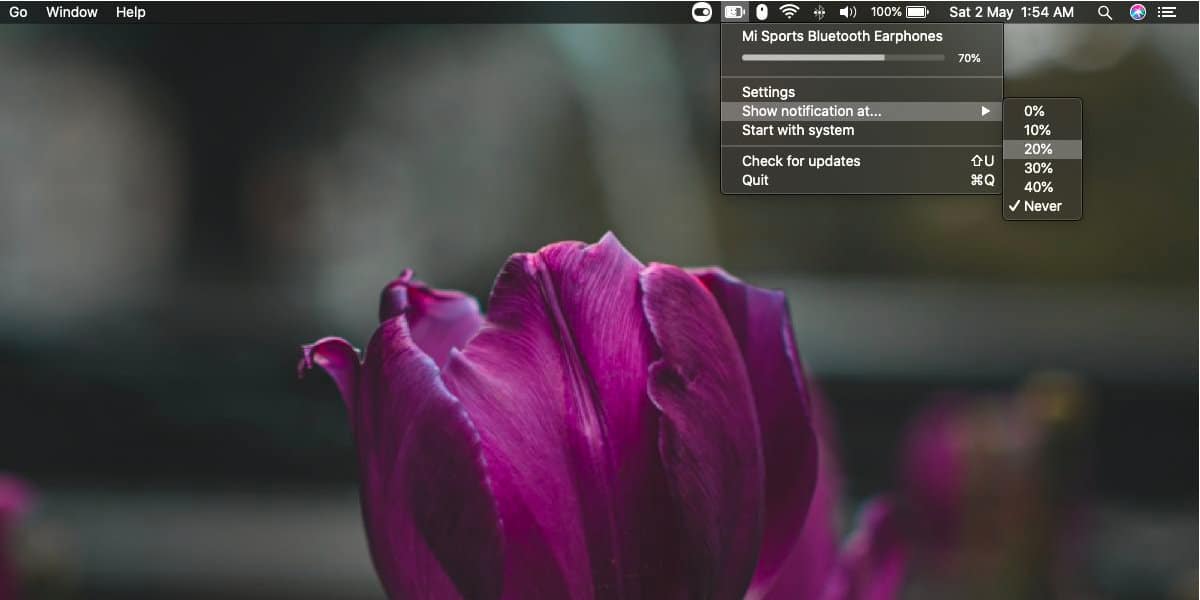
What if it's not Apple?
If the connected device is not designed in Cupertino, things get complicated, but all is not lost. You may be lucky. Bluetooth devices are generally capable of displaying their battery, but need an app that displays this data. On macOS, Battery is a free open source application that can display battery percentage for non-Apple devices. It is not compatible with all devices on the market, but you may be lucky and yours is.
- Download the Akku app and copy it to the Applications folder.
- Launch the app and a new battery icon will appear in the menu bar.
- Connect the Bluetooth device to your Mac and click on the new icon.
- You will see your connected devices and their battery level.
If the battery level of the device you wanted does not appear, it is simply that it is not compatible with the application, or that it is not able to show that data. Akku can also alert you if your device's battery is low. Go to Show notifications on and select the level that should trigger a warning. For Apple devices, there is no built-in method of receiving alerts, so you will have to rely on the system's own alerts.
Akku works with most headphones and not for other types of Bluetooth devices. If you need to see the Bluetooth battery percentage for a mouse or game controller, you can try an app called toothfairy. It's not free. It costs 5.49 Euros but is compatible with more devices than Akku.
Hello. I have some Xioami Redmi Dots that when connected to the iPad interfere with the Wi-Fi signal, making it very slow, do you know how to solve it?