
A few entries ago, our colleague Pedro Rodas taught you how encrypt an entire drive from Finder to preserve how much data you had in it, however sometimes we do not want the entire unit to be encrypted but we are only interested in having an image where we save those private files and that the rest of the unit continues to be usable by anyone.
Disk Utility
The truth is that the process is quite simple to carry out and we can configure later the image so that it has a fixed size by allocation or that it grows dynamically if we add information to it, of course subtracting space from the "free" part.
To achieve this we simply have to go to Utilities> Disk UtilityOnce inside, we will choose the drive where to create our encrypted image, either removable like a pendrive or an external disk like any partition in the system. We will just go to File> New> Empty disk image, although we can also choose to create the image from a folder.
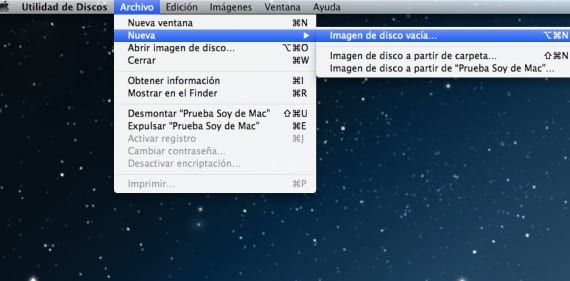
Location and Password
The next step is to indicate where we want to place that image in Location and we will give it a name by choosing the encryption security, from 128 bits AES to 256 bits which will lead the system to take longer to create it. We will also have to indicate the size we want that image to have or if we prefer we can make it dynamic and grow with the files that we are introducing, so in Partitions we will indicate »No partition map» and in Format of the image »Dynamic disk image«.
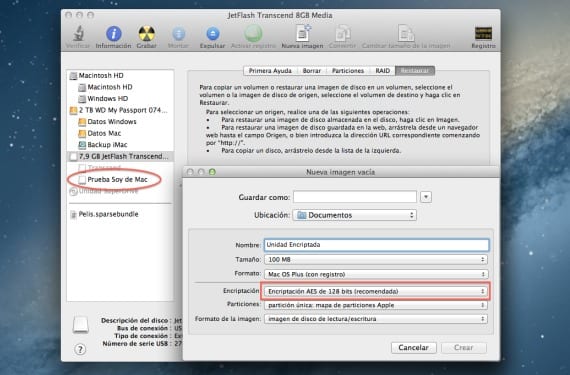
Once we give it to create a screen will be shown so that let's enter the password what seems best to us to end the creation of said image. So once we insert the pendrive in another Mac or ours (it is advisable not to save the password on key rings so that the image does not mount automatically) we can have our information safe.
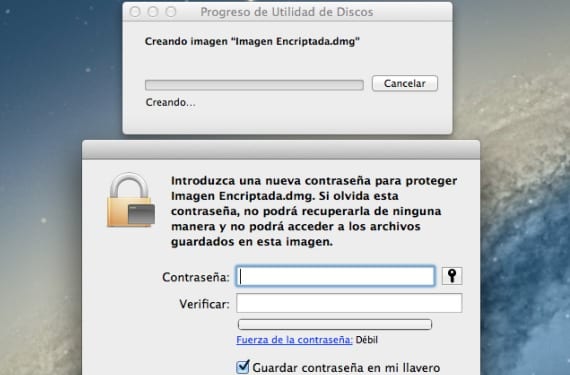
More information - Encrypt drives in Finder
how can i unlock an encrypted image on a drive from disk utility since i don't save to keychain and forget password, is there any way to get those files back