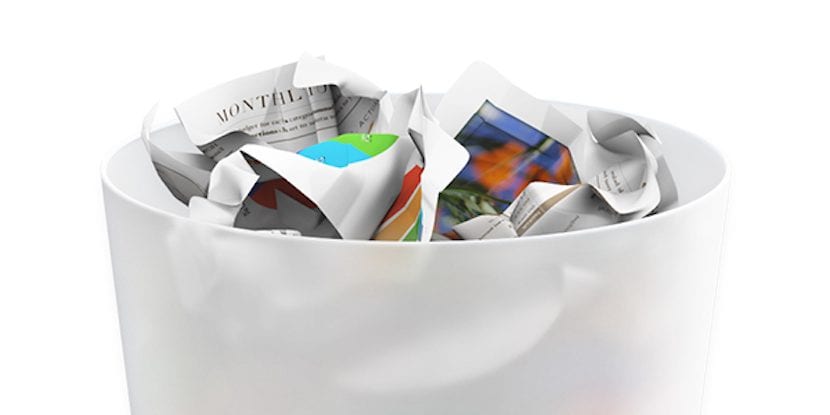
From Soy de Mac, we usually inform you every week about applications that are available for download for free or offer us a significant discount so that we can finally decide once and for all and buy it. But over time, especially if we tend to take advantage of free applications to download with the pretext of "just in case..." there comes a time when there is no way to find the applications that we really use and need or the time comes when we our hard drive is asking us for a break and if we want to continue using our Mac properly we have to give it to them yes or yes.
On our Mac we can install applications from the Mac App Store or from the developer website, which for whatever reason, has not wanted to pass the filter of the Apple store that lately is offering more limitations than freedoms to these, when it should be the opposite. Depending on the origin of the application, we must proceed to delete it in one way or another. Below we detail the two ways to delete applications on our Mac according to their origin.
Delete downloaded apps from the Mac App Store
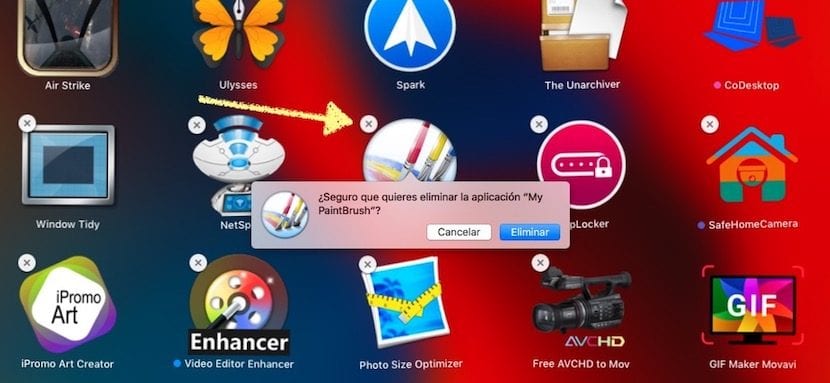
The procedure to be able to delete applications on our Mac that come from the official Apple store it is practically the same as on an iOS device. First of all we must click on the application and hold down the button so that all the applications begin to "wiggle". At that moment we press on the X that the application shows to remove it from our Mac.
Delete apps not downloaded from the Mac App Store
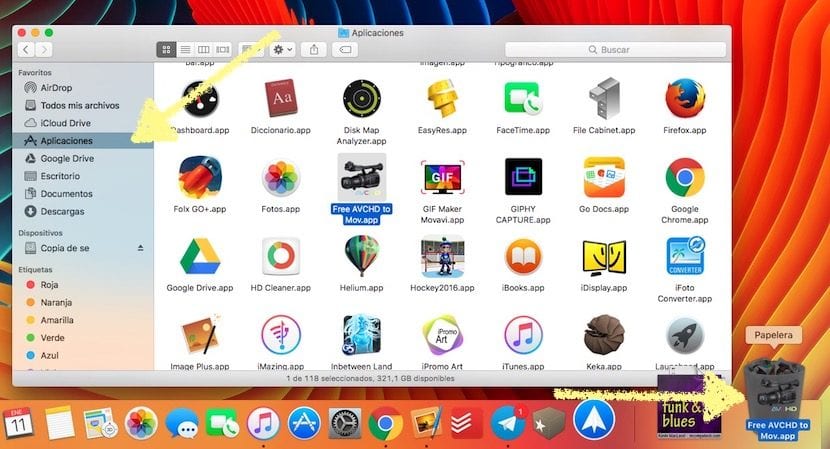
To delete the applications that we have installed from outside the Mac App Store, the procedure is different, since when performing the previous step, those applications they will not show us the X that allows us to eliminate it. To do this, we just have to go to the Finder, click on Applications, located in the left column, and select and drag the application that we want to delete to the trash. It will ask us for the Administrator password and proceed to eliminate it from our Mac.
Easier can not be.
Very useful! Thanks for the input!
There are also applications that collect the files related to the application that we are deleting. For example https://freemacsoft.net/appcleaner/
Actually, to completely erase applications from our Mac that do not come from the AppStore, it is necessary to use specific applications that collect all the files and folders that have been installed on the HD.
AppZapper is a very good option to be sure that there are no traces of the application that we want to eliminate permanently.
Is it the left column? I think you were wrong.