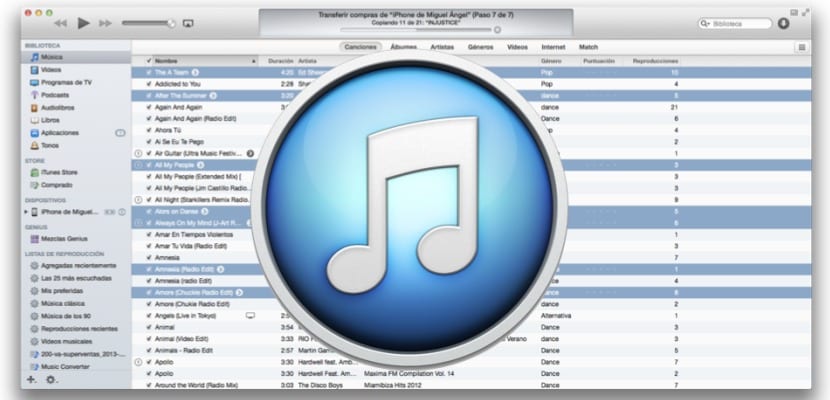
Although iTunes is already well known by all, it still has some options that will make the task of selecting your songs somewhat easier. When we open the program we will see as if we move to the Music section all songs will be selected by default so that the moment we connect an iPhone or iPad, it is directly synchronized with the entire music library. However, we do not always want to synchronize the entire library with our device but we may want to burn a CD or simply synchronize part of that library because we have tired of some of the songs included in it.
The most obvious way to do this is to choose each of the songs with the mouse or trackpad and go removing the 'check' from each of the songs to leave only those that interest us and although the method is effective and works, perhaps it is not the fastest or better said, clearer way to do it.
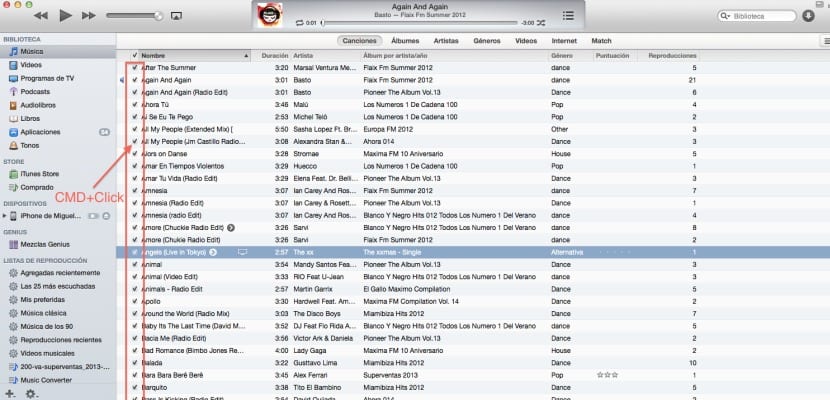
For this same reason we have more than one way to carry out this same task and that may clarify what we are selecting.
- Discard all: The first way is to discard all those tracks that we are not interested in at once to select one by one those that we want to leave to use later. To do this, we will simply move to one of the 'check' boxes (any) as shown in the image above and holding down the CMD key we will click on said box, the selection of all the tracks will automatically be removed, so that we can add the ones we want.
- Selective disposal: The second is to leave each one of the tracks that do not interest us marked and remove the selection mark to discard them. The way to do it is by holding down CMD and clicking on each one that we do NOT want and then with the right button go to the option "Remove the check mark."
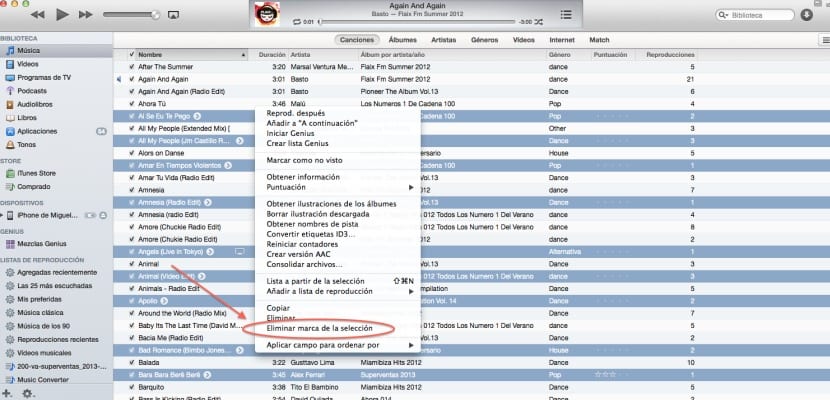
As you can see, iTunes offers us different ways of doing the same, being able to choose the one that is most comfortable for us when it comes to get performance from our lists.
More information - Have iTunes save different backup copies of your devices
Hola!
My question is very simple.
I have two computers, one of them shows the column to mark songs from iTunes,
but not in the other. and I don't know how to put it
Thanks for your help.