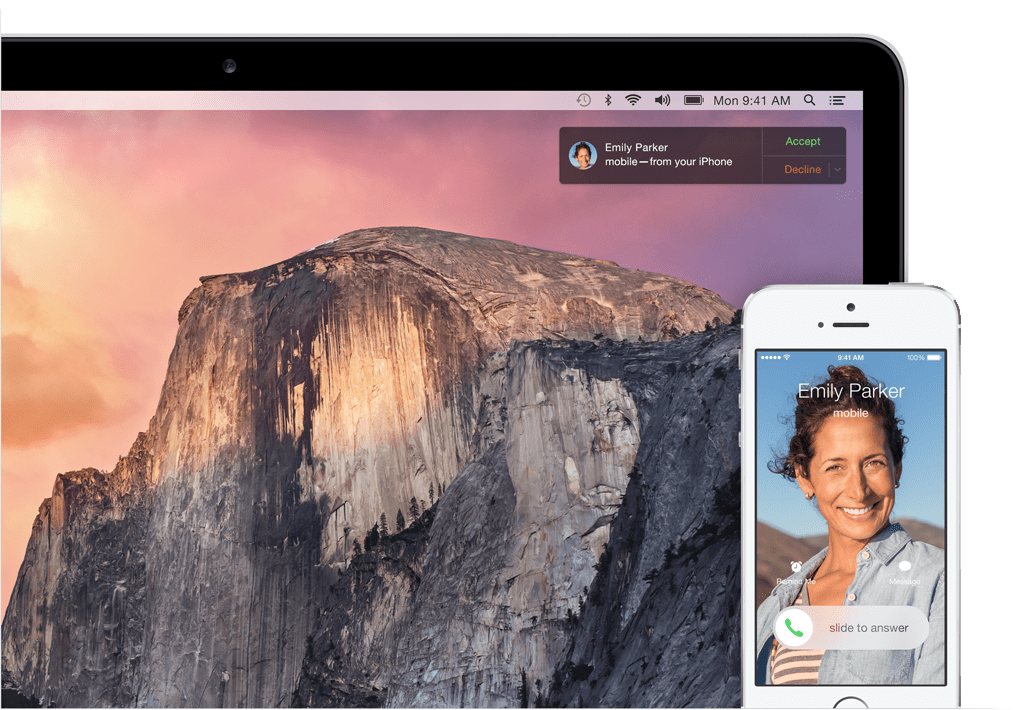
If you are an iOS user and you have an iPhone, you may have noticed that when you are working with your Mac and a call comes in, it also plays on your Mac permit thanks to new system that Apple has implemented in OS X Yosemite. What's more, all Macs that run OS X Yosemite and are registered with the same Apple ID will receive the call at the same time, that is, if at the same time you have your iMac and your MacBook Pro turned on and a call comes in, it's going to ring everyone at once, making this useful feature of using the Mac's microphone and speakers really annoying.
The positive part of this is that We can adjust it in Preferences of each of our teams to prevent it from being played from all of them at the same time, however, it must be taken into account that this action causes that in the team that we deactivate the option, we will not be able to use it to make calls and not only that come in. At this point we do not have much freedom to adjust this option other than what they offer us in the Preferences option in FaceTime.
To disable calls from your iPhone so they don't ring on the device in question we will have to run the FaceTime application and click on preferences. Although this option does not agree much with that of making calls with the iPhone, it must be remembered that FaceTime also uses the VOIP protocol for calls as well as this function of receiving or sending calls with the iPhone, so it is logical that they include it also inside.
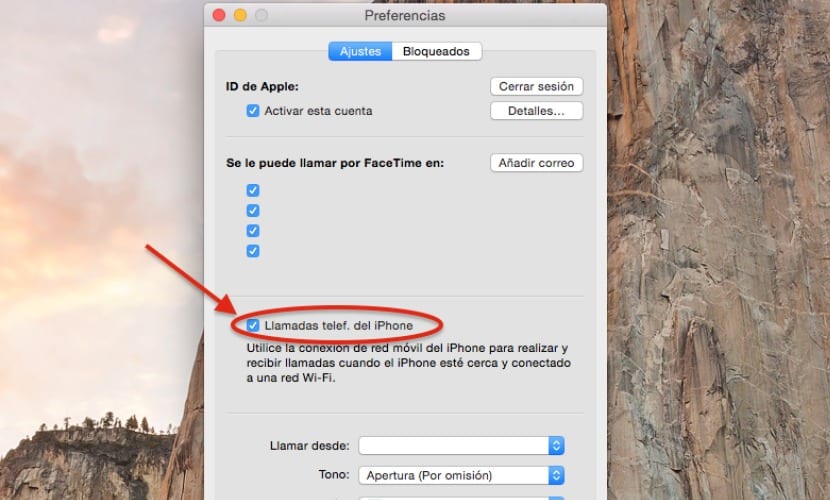
Within the preferences menu we will uncheck the option »Telephone calls. of the iPhone «, this will not affect calls at all that we make or enter by FaceTime, only those that are made or received on the iPhone itself, this will avoid having an orchestra of equipment and telephone ringing at the same time as I said before.
Hello, I have a question I have an iPhone 6 + with ios 8.1.2 and I would like to know what to do to make the photo look like the one on the cover, that is, to see the full photo when they call since I thought that with ios 8 they had put it back since it comes out as in ios 7 the black screen and a small round above with the contact photo.