Download books in ePub for iPad it's really simple. In addition, thanks to iOS we have a powerful tool for reading digital books for me, one of the best, if not the best: iBooks, with a careful design, fluid and very easy to use that synchronizes our notes and bookmarks between all our devices on the block and allows us to create and organize our digital library as we are most interested. For all this we are not going to go around with complex formulas to enjoy Free ePub on our iPad it is enough to know some of the best places to get them and how to enjoy them on the iPad.
Where to find free ePub?
The first thing is to know where to get digital books that we want to read on our iPad. Here we are going to beat around the bush. The truth is that using the Google search engine we can find them more or less easily. Simply enter, for example, the title followed by the desired format along with something else, for example:
Book Title - ePub - free - download - torrent
In a few seconds we will see more results than we really need. And therein lies the problem, pages full of annoying advertising, windows that open, free downloads that are not such, etc. Come on, what usually happens with any search, nothing new. For this reason, the best thing is always to resort to sites that are already known.
We can find free epub for iPad on many sites and web pages such as freelibs.org, espaebook.com and even on websites that are not specific to books such as Mejortorrent.com, divxatope.com, kioskowarez, etc. But a server has its favorite:
Download ePub for free at ePublibre.org
Epublibre is perhaps one of the best-known websites for free downloading of books, a merit that they have earned for not being limited to scanning and converting books or hanging purchased books. They have their own book editing / mounting system that gives them an exceptional uniformity and quality level. In addition, its website also has an exquisite and easy-to-use design: already on its home page you can find the News, latest updates and even a Reading Club, among others. In addition, you can search by title, author, collection, etc. and, if you are a fan of a specific writer, you can download their entire bibliography at once.

Ok, now that we know some of the best places to get free ePub To enjoy, we have to transfer them to our iPad and for this, as I said at the beginning, we choose the iBook option that iOS itself provides us.
How to transfer free ePub downloaded to our iPad
In this phase we find two situations: Mac users and users of other platforms, mainly Windows, so we are going to describe two different processes so that the free ePub that we have downloaded to our computer ends up on our iPad. Both options will be used for Mac users while Windows users will only be able to opt for the second of these two options.
OS X Mavericks Users
OS X Mavericks users also have iBooks on our Mac so the first thing would be to transfer the downloaded books to the iBooks app by following the following route:
iBooks → File → Add to Library
Next we choose the epubs, generally located in our downloads folder, and add them.
Second, we open iTunes, we go to iPad → Books and we mark all the books that we want to have on our device. Synchronize and voila, to enjoy reading.
Windows Users
Since iBooks is only available in the apple ecosystem, other readers will have to resort to other solutions such as Dropbox, very simple and useful, as is this service. You can also use other similar services such as Google Drive, OneDrive, Box, etc. for which you must follow exactly the same steps that we show you below.
The first thing will logically be upload our free epub downloaded to our DropBox account, in the same way that we do it normally with the rest of files, documents ...
Once saved our ePubs in our DropBox account we follow a few simple steps:
- We open the Dropbox app on our iPad (or iPhone or iPod Touch)
- We access the folder where we have saved the ePubs.
- We touch on the file that we want to open; DrpBox will tell us that it is impossible to load the file.
- We touch on the button «Share" (the square with the arrow pointing up) and we choose the option «Open in ...»
- In the new window we choose the application we want to use for reading books, in our case, iBooks.
And ready, so with each of the free ePubs that we have downloaded and they'll appear in our iBooks app ready to be "devoured."
Direct download from ePubs for free.
It may also happen that we find free epubs via direct download, and not through torrents, in which case we can download them directly from our iPad, iPhone or iPod Touch even more easily and quickly, as shown in the following video:
http://youtu.be/owaXKLyDdR8
Remember that in Applelised We always care that you enjoy your experience in the apple world to the fullest, so you can find many more tips and tricks in our tutorial section.
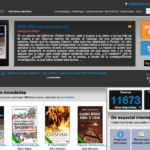
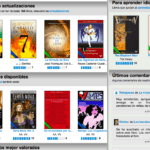
One of my favorites is KIOSKOWAREZ they have the press up to date and a great variety of books, I love it !!