
When connecting a disk drive to our Mac, whether it be an external drive temporarily or a permanent secondary drive, it will be mounted and displayed in the Finder to be able to use it as normal. To be able to eject it, we will simply place ourselves on the unit and pressing CMD + E and by choosing the corresponding option from the menu that will jump to us, we can disassemble it.
This action we can perform it on more selected units, all at once by simply selecting them with Ctrl pressed and then CMD + E or with the secondary menu CMD + Click and choosing Eject.
However, although a priori it seems a very simple action, there are times that we will have multiple units connected to the Mac and each of them with multiple partitions so if we try to eject one of them, the system will always ask us what we want to do, whether to eject only that partition so the drive will still be running or the entire drive completely to remove it completely.
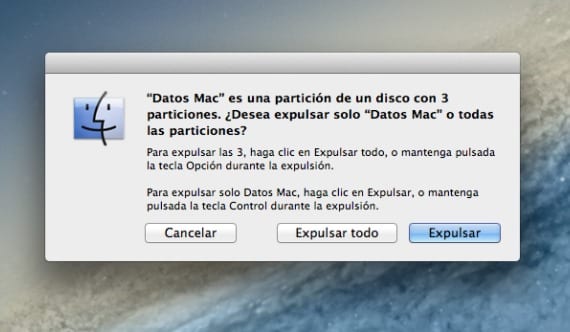
The truth is that the system reminds you of this every time try ejecting the drive completely It is fine so that we know what we are going to do but on the other hand if you are already a little tired of this and normally you always completely eject said unit we can do it by keyboard shortcuts immediately.
If we hold down the CTRL key while ejecting the disc alone will do it from the partition without asking us anything elseIf, on the other hand, we want to eject the entire disc, simply by holding the ALT key we can do so while we choose to eject with the menu.
If we combine these keys with CMD + E we can do it even without opening the pop-up menu, that is, with CTRL + CMD + E on the unit, it will only eject the selected partition and with ALT + CMD + E on any volume or partition on the disk , we will eject you completely without any warning. There is even another method by which dragging the unit to the trash with the mouse we can eject it.
More information - Turn off, Restart or put your Mac OSX to Sleep with this simple Tip
Source - Cnet