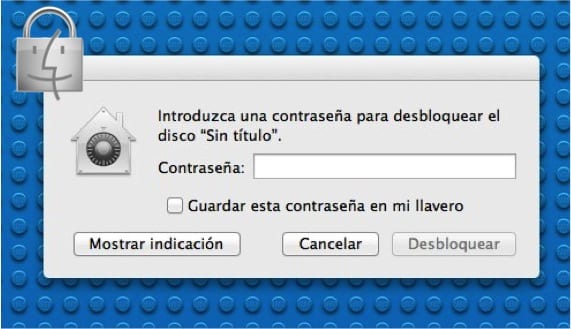
We all have files on an external storage drive that we don't want other people to have access to. For prevent them from accessing to those files on your USB sticks or discs external, we can encrypt your content. By doing so, the data is encrypted and only those with the password will be able to see it.
The encryption process we do from the "Finder" itself, and in a few minutes we have them ready to use. Every time that external memory or external disk is connected, the system will ask for the key. If we look at it from that side, it can be even a bit annoying that the system continually asks for a password. Nothing happens, since OSX will be able to remember the key in a secure file, called a “keychain”, which makes the encryption transparent for the user and difficult for others to skip.
There is only one limitation to take into account and that is that what we are going to expose next only works with USB stick and Mac formatted drives. Remember that in a previous post We explain how to format in file systems that we need.
The steps to follow to perform the encryption will be as follows:
- We open the “Finder” window and then we go to the Finder menu in which we choose “Preferences”, marking in the “General” tab the options of “Hard drives” and “External drives”.
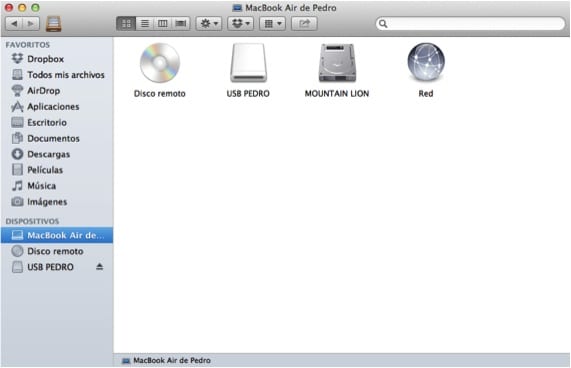
- The second step is to also go to the Finder menu to the "Go" drop-down menu and select "Computer" so that a Finder window opens and shows us the devices that we have connected to the Mac. We select the devices that we want to encrypt and click Right mouse button choosing the "Encrypt" option.
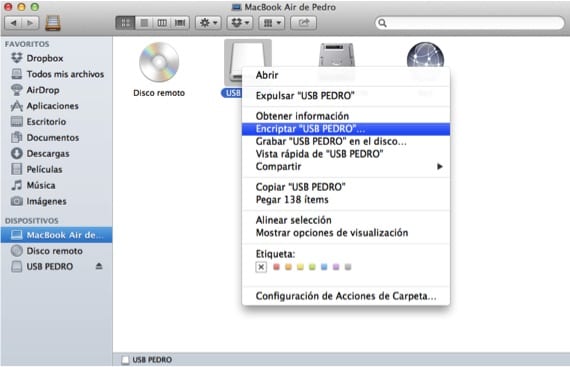
- We continue to choose a password and a track so that later the data on the drive is encrypted. It should be noted that the Finder can help them find a key if we want. When we finish entering the password, the drive disappears, is encrypted and reappears when the encryption is finished.
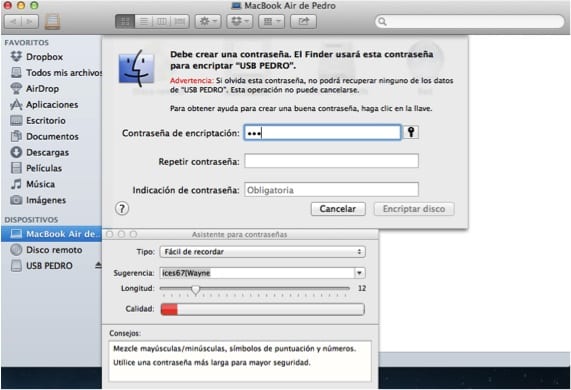
More information - Recover mistakenly deleted data from your Mac
It served me a lot of wacho, thank you very much, blessings