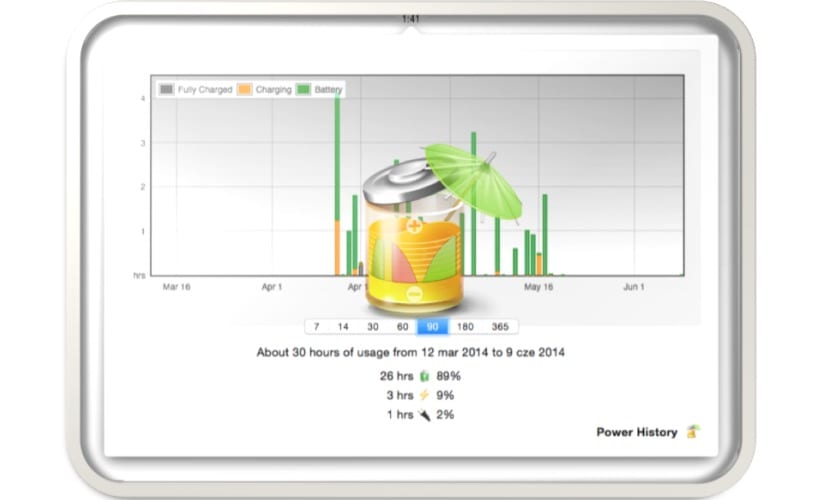
FruitJuice has found a niche in my menu bar on its own merits for a while now and the information that you can give us at specific times About the time that the battery has left until it is exhausted or when we should start charging the equipment again to keep the battery life in the best possible state, it is quite important, it even makes a differentiation depending on the type of MacBook in the that has been installed, so obviously for a MacBook Pro Retina the recommendations will be different than for a MacBook Air.
On the other hand, it also makes available to us a graph with usage history of the battery and the peaks we have had of consumption during exact periods of time.
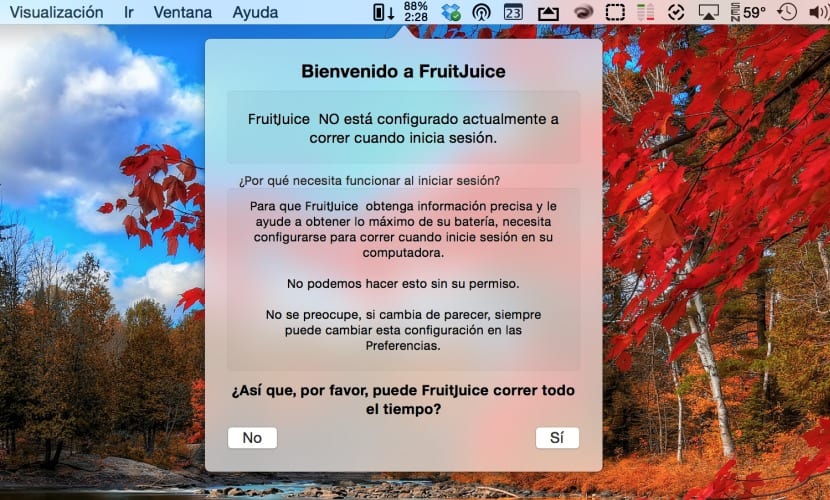
As soon as we start the program, it asks us to authorize its execution at the beginning of each session to stay in the background and warn us of the correct use of the battery. The next thing he asks to do is a maintenance cycle, this he does determine exact capacity of the battery of our Mac, so he advises us to charge our battery to 100% of its capacity and then let it discharge 20% and so on continuously for about a couple of days, which is able to extract usage data and « calibrate »somehow the battery. This does not mean that we have to be continuously doing this but that at first it will ask us a few times.
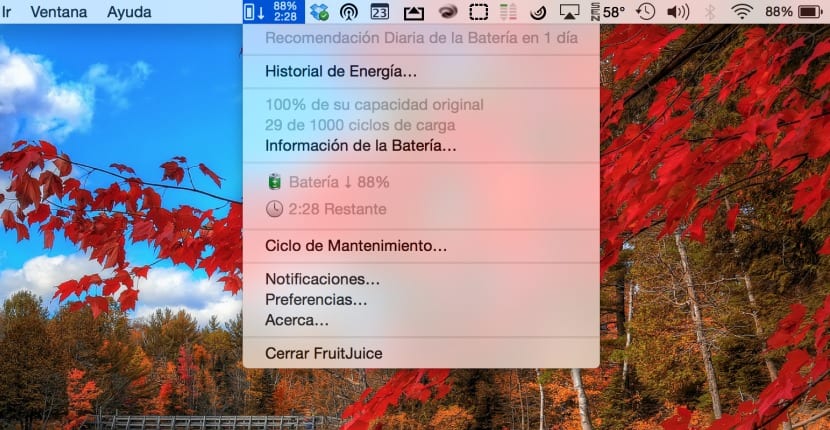
Once this step has been carried out, the next maintenance cycle will allow the application to specify the time that we must be connected with charger and when we must disconnect the battery from the current to take care of its health as much as possible. As I have mentioned before, the cases for the different uses that are made of the equipment such as the different models will lead to a different type of recommendations for each user and each equipment, in my case it asks me to disconnect the battery at least 30 minutes a day charger for example.
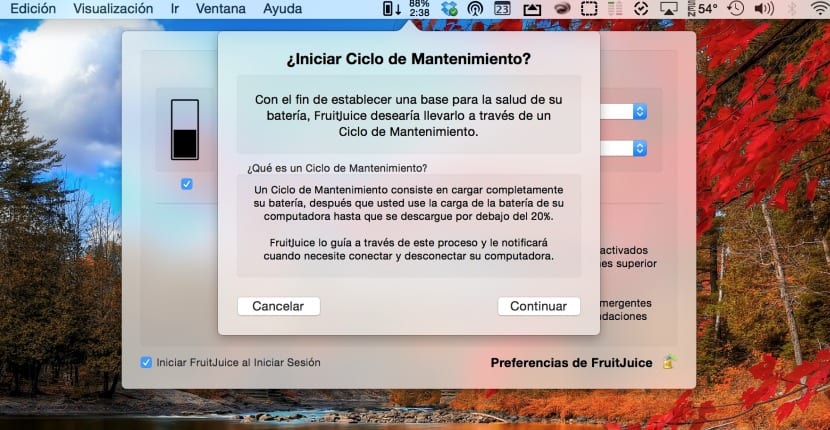
The icon that is installed by default in the menu bar will show us the percentage of the battery and the time that remains for the use that we are giving it until it is exhausted although we can customize to taste in preferences of the application. For me it has been a pleasant discovery to come across this application and that deep down it greatly improves the experience in this type of applications compared to others that they only provide information. It is available through the Mac App Store at a suggested price of € 8,99.
[app 671736912]
What a good article. Thanks for the data! I'm going to try it !!! 😀
Hello: I tried the application and it is very interesting but it caused me enough problem to delete it and not want it anymore. The battery in my MacBook Air from 3 years ago has 280 cycles and the percentage of life is 89% which I have read is within normal. FruitJuice detected it and I scheduled a maintenance cycle, for clumsy. Everything was normal until after a reboot of the machine, the application showed the warning of "Repair battery" and no maintenance could be done to try to fix it. The annoying warning was also in the Mac properties and in the OS X battery icon.
I uninstalled the application, rebooted, and did other things to try to normalize it but it couldn't. I had to completely discharge the battery, leave it like that for several hours and recharge it so that the annoying warning finally disappears. It was obvious that the app caused the problem for me.