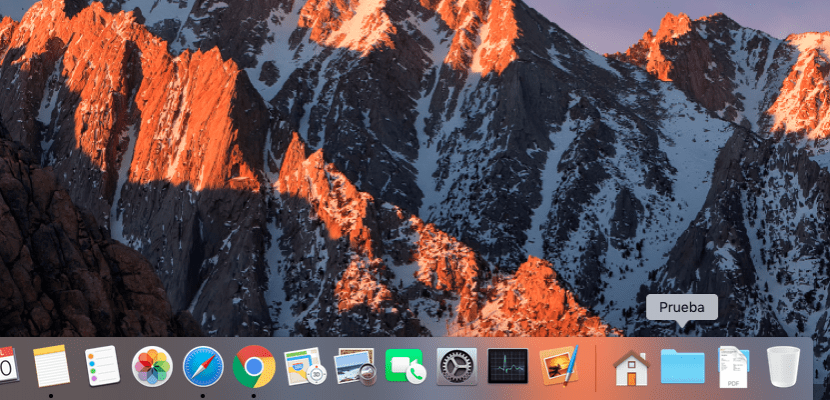
How many times have I told you that the Mac system is a system full of possibilities to configure? In this article we are going to take one more step in configuring the Dock in macOS. You have to know that if you want to configure certain options of the Dock on macOS you must access the configuration panel of the same in System Preferences> Dock.
Now, if you want to change the properties of the Dock at an expert level, what you should do is make use of a series of commands that make it work differently.
The normal operation of the Dock is that the icons of the applications that we want to have as shortcuts in it are located there so that if we need them we do not have to enter the Launchpad to look for it. In addition, in the Dock there is also the Finder and the Recycle Bin icon in addition to the possibility to have the Documents folder and the Downloads folder.
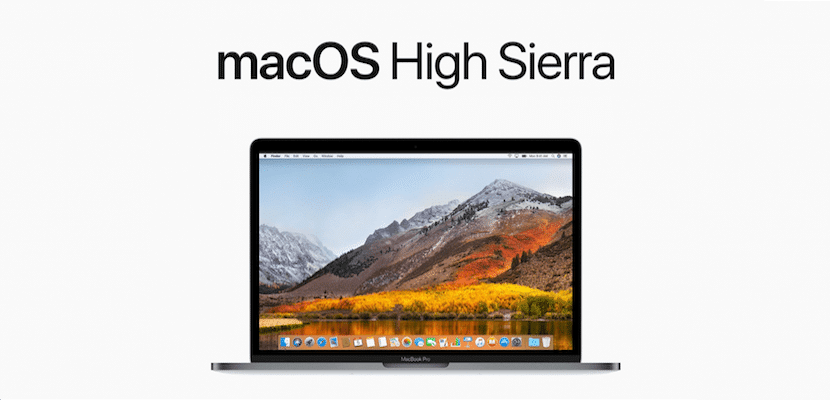
When an application is open we will see that a small black dot will appear below their icon in the Dock, which indicates that it is open. When we close the application in the upper left part of the window, the red button continues to show that dot indicating that the application will continue to be available for automatic opening in the background. In order for the application to close completely, we must right-click on its icon and click on Exit.
Well, that mode of operation of the Dock you can modify it via Terminal if you use the following commands. The new operating mode offered by this set of commands is that when we have an application open it is shown in the Dock and that, however, if we close it, it disappears from the Dock. Thus, In the Dock we will only have the applications that are truly open.
The command that you must execute in the Terminal to activate this way of working the Dock is:
defaults write com.apple.dock static-only -bool true; killall dock
If you want to disable that new mode of operation you must execute:
defaults write com.apple.dock static-only -bool false; killall dock
You must bear in mind that the first command it does is create a new preference for the Dock that if you want to delete again you must execute this last command:
defaults delete com.apple.dock static-only; killall dock