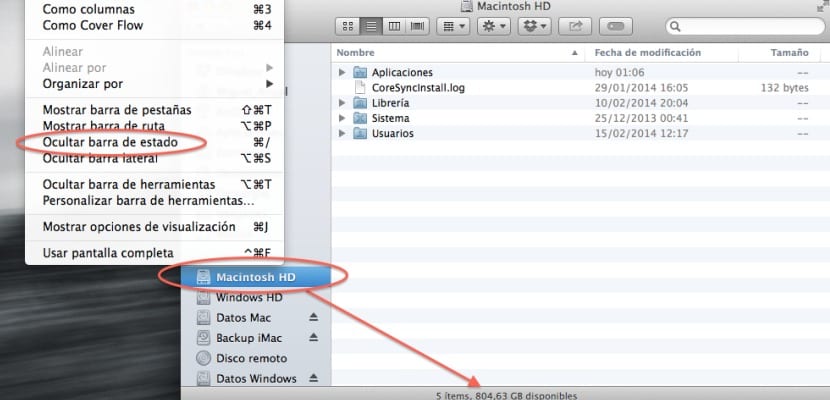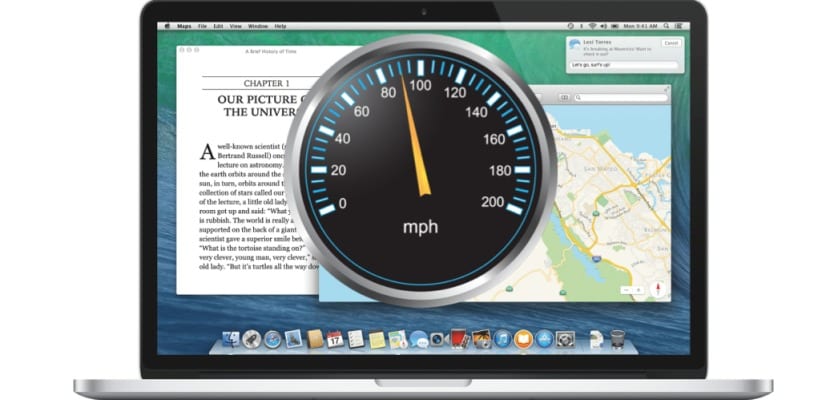
Before starting with the steps to follow, if we see that the performance degradation is very marked, it is best to make a backup of our data on an external drive with Time Machine, to avoid possible greater evils due to disk problems, RAM ... If, on the contrary, it is an 'acceptable' performance drop, we must consider the use we are giving the Mac in question and whether it is desirable to maximize RAM usage or expand it in the latter case, otherwise the system would start loading certain applications on disk, no matter how optimized the memory management algorithms for Mavericks are.
The best thing to check would be the activity monitor to see how much memory we have free and to close those applications that are not being used and that nevertheless have been consuming system resources. It is also advisable to use some type of program that optimizes the consumption of RAM since the programs that remain active consume more RAM at certain times and for example other applications such as Memory Cleaner will manage this consumption of RAM for us being a free application.
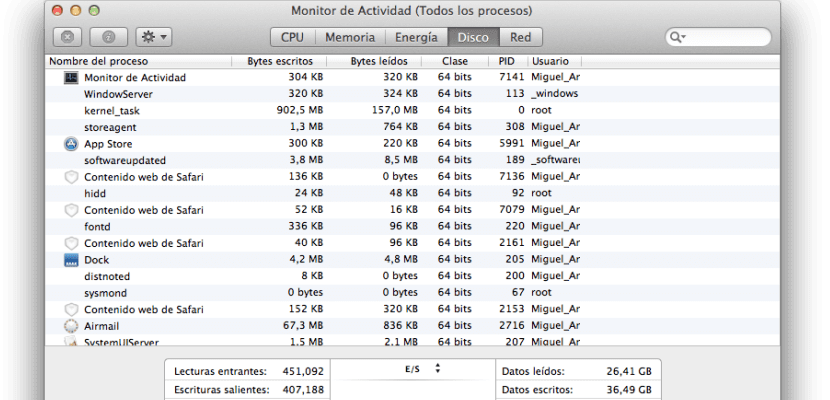
In any case, if the consumption is crazy and we have already carried out all the tests at the software level there and to be, it is best to expand the memory. My advice is that it is always done from a distributor such as Crucial among others and not from Apple itself, since it will be cheaper.
The remaining four steps to optimize the system would be:
- Search in Spotlight: Several users have already complained that Spotlight slows down their systems when updating and automatically indexing content after a clean installation of the operating system, even affecting external drives as well. To check if Spotlight is causing your system to slow down, just click on the Spotlight menu. If an indexing status bar appears, then your Mac is indexing data, which will take a long time.
- Data cache: The system obviously exchanges data with RAM and stores those it has to access faster in a cache when using applications, this step is correct when there is a lot of space but if you have enough space it can be a problem. Check the space of the drive by opening a Finder window and clicking on the View menu selecting 'Show status bar', just at that moment the information will be available at the bottom of the Finder window. We must make sure that we save at least 10% of free space precisely so that the system can work more comfortably, otherwise we will have to delete old files that we do not use with applications of the type Gemini it will look for duplicate files.
- CPU demand in certain applications: Some background processes of certain applications may be consuming more processor resources than desirable, sometimes even Safari can do it by having to Reset it by choosing the option from the main menu. To check it we will only have to look at it in Applications> Utilities> Activity MonitorIn the CPU tab and look at how long the processor is idle, if on the contrary it is above 60% of use, we will have to look at which application is the culprit and exit to release the load.
- Defragment disk: Although OS X claims that you do not need to defragment your disk to achieve optimal performance, it is true that sometimes such dislocated or non-contiguous files can cause sporadic system freezes. Due to this there is no specific tool to perform this task but you do not have to worry about it since there are tools such as iDefrag that will solve this point and that we mentioned in this post.
More information - DiskScanner is the free alternative to DaisyDisk