
Using an external drive on Mac and Windows can become a real headache. The discussion between whether to format an external disk in NTFS or HFS + has long since ended. You no longer have to choose between one or the other, because a new format appeared, exFAT that is compatible with Windows and OS X, and that does not have the 4GB per file limitations of FAT32. But the surprise is that formatting a disk in that format from a new Mac will not work in Windows, and it will work if we do it the other way around.. Problem with no solution? Not much less. By following this guide, you can format your drives as exFAT on your Mac and use them on Windows without any problem.
GUID partition map is the cause
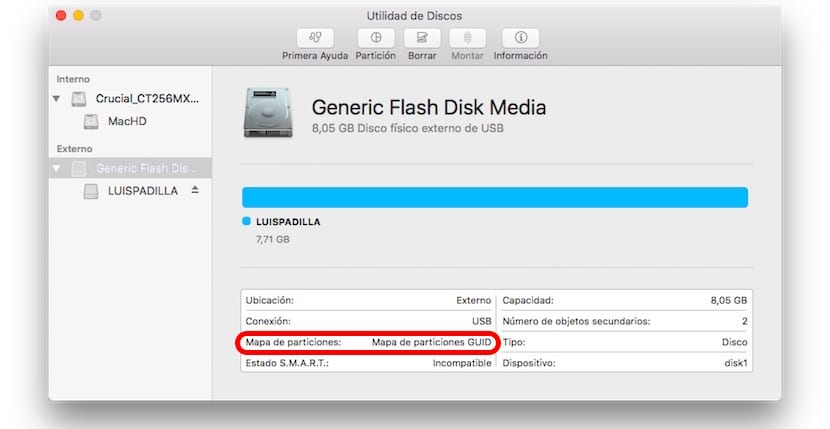
When we will form a disk from the OS X Disk Utility we will always do it using a GUID Partition Map. No need to explain what that is, just say that it will not work like that in Windows. For this reason, although exFAT is a format compatible with Windows, when using this partition map, the disk does not work for us in the Microsoft system. How do we solve it? Formatting the disk with an MBR Partition Map.

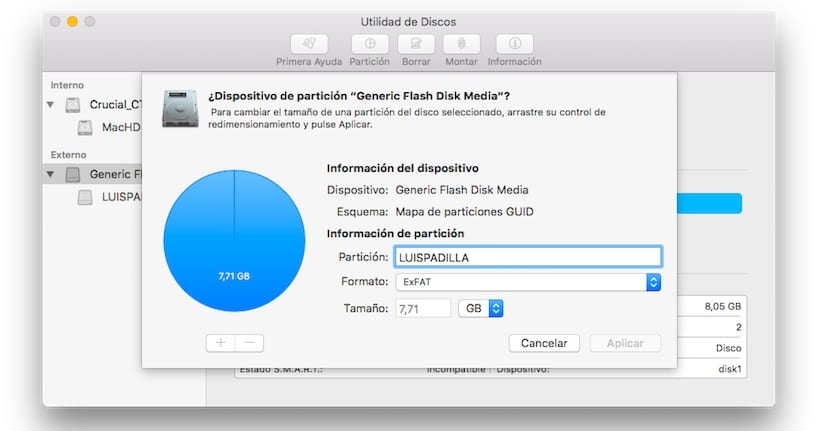
The problem is that El Capitan does not allow us to choose that option. If we use Yosemite or some previous system, we can choose which Partition Map we want using the advanced options, but in El Capitan that option does not appear anywhere. By simplifying this utility, Apple has hidden the advanced options, but don't worry, because they are only hidden, so we can make them appear.
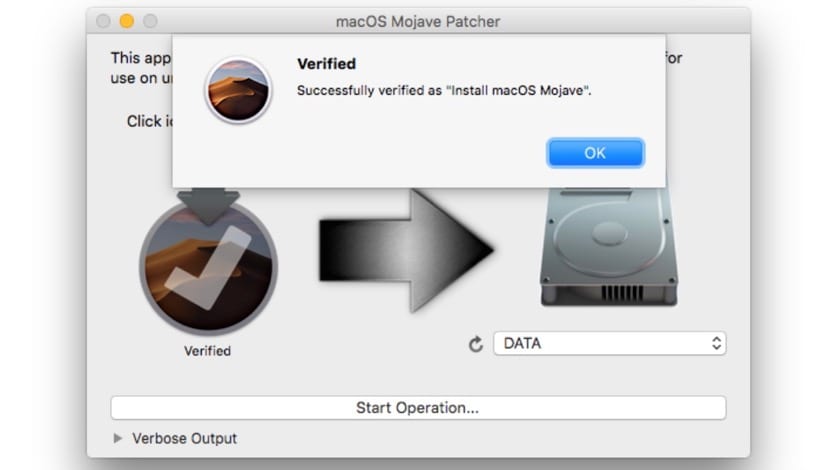
Activating advanced options in El Capitan

To show the advanced options of the Disk Utility application you just have to:
- Completely close the "Disk Utility" application
- Open the "Terminal" application (in Applications> Utilities) and paste the following line:
defaults write com.apple.DiskUtility advanced-image-options 1
- Hit enter
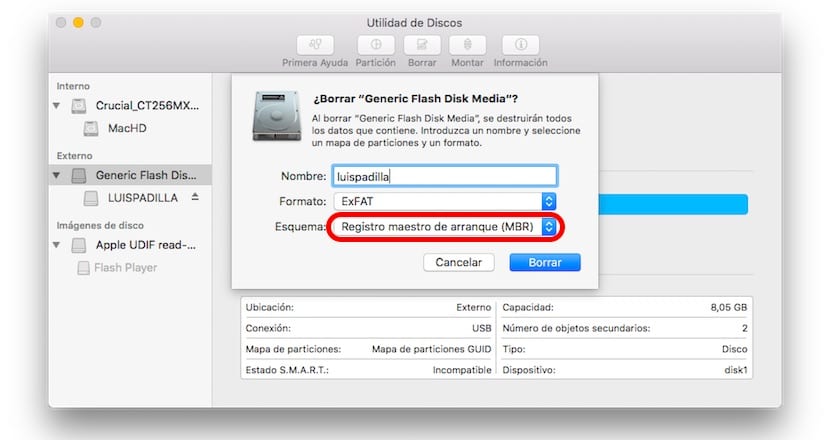
Now you can open the "Disk Utility" application again and select the external disk that you wanted to format. Now go to "Delete" (not Partition) and choose the option "Master Boot Record (MBR)". At the end of the format, your disk will work perfectly on any computer with OS X and Windows.
If you have doubts about it exFAT format, go to the link that we just left you.
Super useful, I will do it on my Mac
It doesn't work for me, I keep getting the same 3 scheme options. I have Os x Capitan.
Hello, give it another type of format and you will see the option later.
Look Andrés Anzo
I needed this info, thanks xD
I deleted my SD formatting with exFAT with OS Capitan without knowing this and when reviewing it appears MBR, I did not need this although others may need it.
Hello! These discs formatted in exFat Are they compatible with a television if you connect them via usb?
Hello, if it is compatible with televisions. Basically all support exFAT, NTFS and FAT32 format
I have tried it sometime and I think they are not compatible to watch videos on TV ... but did I want to ask if they work for making Time Machine copies?
For the TimeMachine it is better that you choose the automatic option of the system, which it generates. And yes, they are compatible with televisions.
thank you !!
Thank you very much, in another tutorial they just said the opposite. You saved me. Very thankful.
Many thanks.!!!! you have no idea how much it helped me !!!
Good morning Luis,
Despite typing the command in the terminal, the mbr option does not appear. I have searched the internet and asked Apple with no positive results. I discovered this blog when I was looking for a solution because I don't think they give it to me at Parrot. Asking someone with Windows for a favor is not an option !! He he
Hello. When I select Delete / ExFAT / Master Boot Record (MBR) I get an error: "Failed to erase" Why is this? What I can do? Thanks
Please use another format before and then try again.
Greetings.
Very useful! Thanks a lot! I was going crazy with it…! Thanks thanks!!
Hello. When I select Delete / ExFAT / Master Boot Record (MBR) I get an error: "Error deleting" Why is this? What I can do? Thanks
Format in another format and after wanting to use that option you will be able to see it.
Greetings.
Thank you very much, you saved me.
Formatted Samsung SSD 850 EVO in ExFAT and MBR boot. Let's see how it works.
Hello !!
A doubt and excuse my lack of expertise, I have a 2 TB external DD and OS X El Capitan and the MBR option does appear, but in the "Format" field, I must check ExFat so that the files are read / written both in Windows like Mac ??, is this the best option ??. Thanks a lot
I have formatted ExFat from El Capitan, keeping the GUID partition system (because it was a 3TB hard disk and the MBR, apparently, it does not support more than 2TB), and testing it on Windows 10 64bits, it seems to work ... I then deduce that this incompatibility problem that the article talks about has already been solved in the new Windows?
Hi, I have the same problem but with Sierra, I need to format a USB with MBR to make a partition and install windows, but in Disk Utilities it does not give me the option, and typing in Terminal the solution that you provided did not work for me, I suppose that for being Sierra.
Would you know how to do it for this new operating system? Thank you very much in advance.
Hello! I have a 3TB hard drive and I cannot format it on ExFat32 system with Master Boot Record (MBR). If you leave me with GUID Partition Map.
Is there a way to do it?
Thank you
The command as it is attached in the tutorial has not worked for me.
Changing the "defaults write com.apple.DiskUtility advanced-image-options 1" to "defaults write com.apple.DiskUtility advanced-image-options 2" does give me the options you mentioned.
I understand that it is a TYPO.
Greetings.
I want to update you that to this date the issue of formats has been solved, ... you can format your USB in ExFAT and With MAP of GUID partitions. And it will work on any Operating System you can even add a file larger than 4 GB.
To this hwctor comment, does it mean that I can format a WD Elements in ExFAT with MAP of GUID partitions on the Mac and I can also use it on Pc for all operations (Add, remove, delete, download files on mac and pc)? - I still have two options: «Master Boot Record» and «GUID». Are both the same? Thanks