
One of the things you should know when you get to the Mac system is to configure all the options that Apple itself has provided in System Preferences. It is the nerve center of the system, where we can configure most of the things configured in the system, thus being able to have greater productivity when using the computer.
In this article I am going to show you everything that can be configured in the General item that we can see if we enter the System Preferences of macOS.
To get to System Preferences we can do it from the Spotlight search engine at the top of the menu on the right, a search engine that is invoked by clicking on the magnifying glass icon. Another way to get there is by clicking on the Dock at Lauchpad> System Preferences. Well, once in the System Preferences window, we can see that the first item we find is precisely the one I want to talk about in this article, this is, General.
Within General what we can do is configure aspects of the system visualization. Let's see carefully what we can configure in this window.
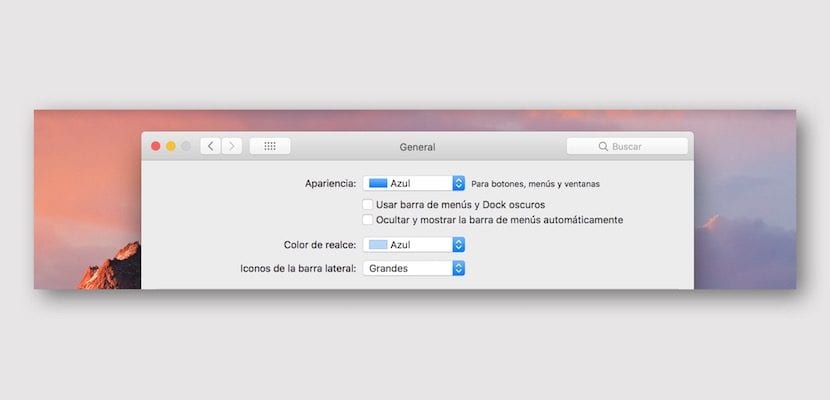
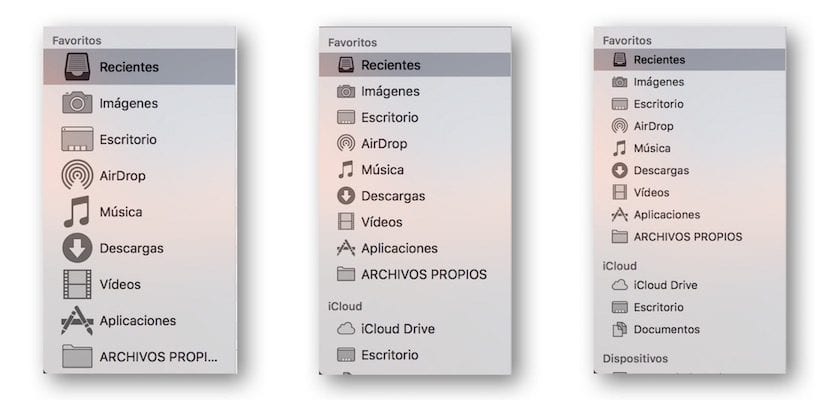
The first thing that we find is a block in which we are given the possibility to change the appearance, in color, of the buttons, menus and windows. There are two possibilities, configure it in Blue or Graphite color. Below we can tell the system that both the Dock bar and the upper menu bar display in dark mode or that the top menu bar be hidden automatically or not. Finally, in the first block of settings we can make the highlighting of things appear in a certain color and that the icons that appear in a Finder window on the left are larger or smaller.
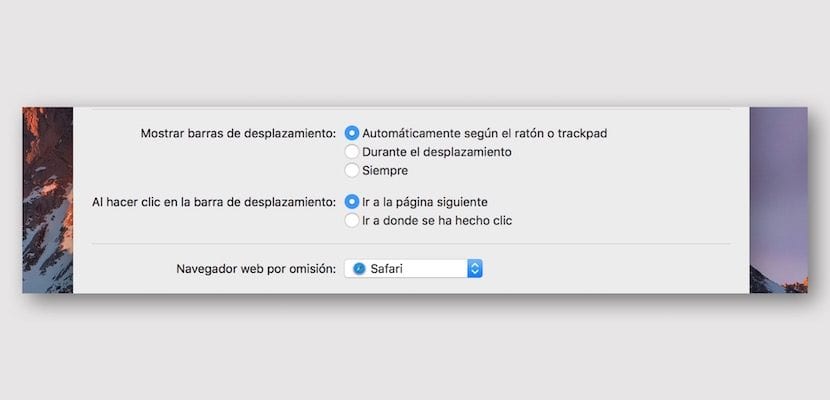
In the next block we are allowed to configure what has to do with the scroll bars that, as you may have already noticed, do not appear in macOS until we scroll in which case they appear to disappear automatically again. What's more we can configure which is the default web browser that the system will use.
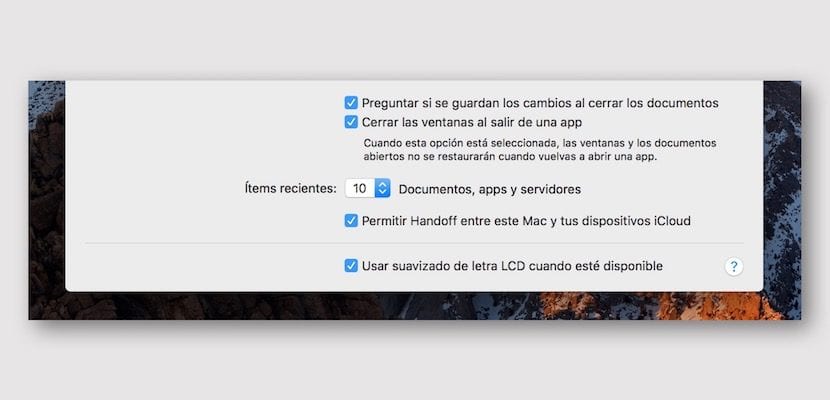
In the last block we can tell the system to always ask the user when a document is going to be closed or if a certain App is closed when exiting it. We can also configure the number of recent litem that will appear in the applications in which it is implemented, turn on Handoff or turn on anti-aliasing on LCD screens.