
GateKeeper is a magnificent tool that integrates OS X to ensure us from unauthorized external intrusions and protect ourselves from them. The truth is that it is very effective but it does not always act as we would like and it can be annoying with certain applications, especially at the highest levels of security.
However we have the possibility to configure it as best suits us to us, having 3 well differentiated options within the aforementioned security levels.
These levels are mainly divided into allowing the execution of any application, doing it equally but only those that are signed with an Apple ID or directly executing only those that have been downloaded from the Mac App Store.
At the highest level of security, it is possible that sometimes we can give us problems when updating certain absolutely legitimate apps but which GateKeeper restricts, even if they have been previously added to the exception list.
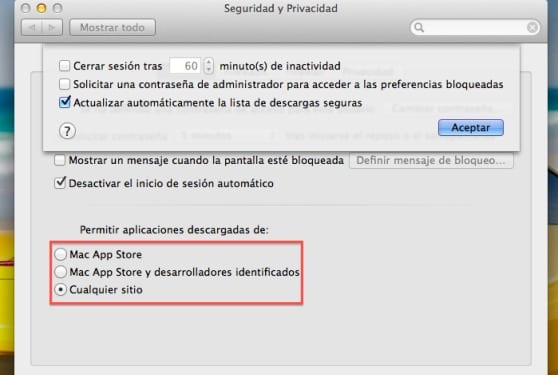
For many applications it is enough to open them from the contextual menu (right button) and click on Open and then click on Open again to automatically Gatekeeper add the application to your exceptions list and can be executed. Even so, there are other programs where the updater is integrated and when verifying that there is an update, the Gatekeeper will interrupt the process if it is configured at the maximum level.
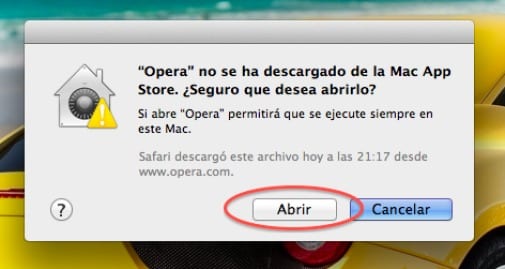
To tackle this problem we have three options that, although obvious, I think it is necessary to comment on them:
- Temporarily disable Gatekeeper: This will give us the time necessary to update the program in question even if it leaves us more unprotected during the process.
- Download the update directly from the developer page: Manually downloading the update will allow us to update our program simply by entering the context menu and clicking on Open.
- Open the update package from the program itself: When the automatic update from our application starts, simply by hovering over the icon by jumping into the dock and opening the menu, we will click on «Show in Finder» to open it and add it to the Gatekeeper exceptions.
More information - Increase your security against signed malware