
This is another of the interesting functions that the macOS operating system offers us to have quick access to system options. All this in addition without too many complications, as usual in Apple thanks to active corners.
The active corners are used to perform functions on our computer simply by passing the pointer through one of the four corners that we have on the screen. Yes, with this we will be a little more productive and thanks to the "Active Corners" we will enjoy four Shortcuts that can be easily configured as we want.
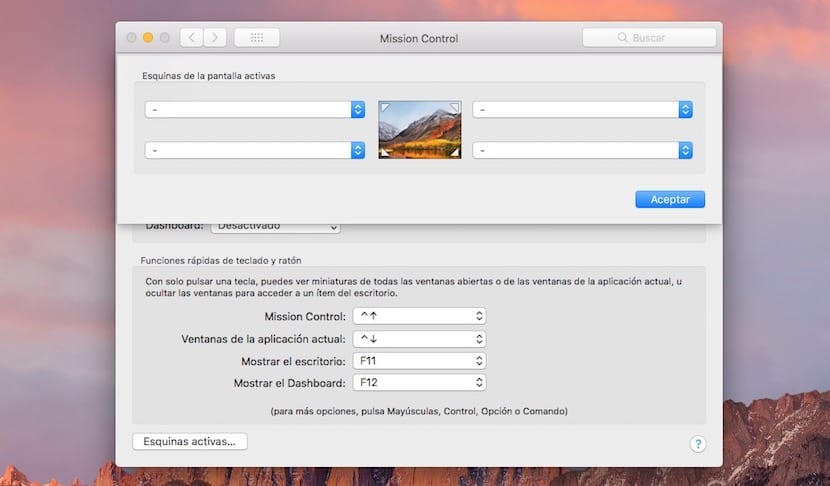
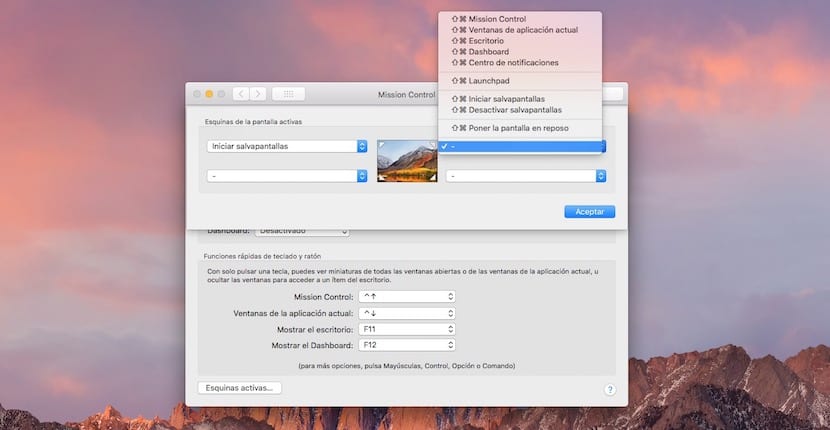
We may not want that simply with move the pointer to a corner of the screen to activate the designated function (start the screensaver, activate the Launchpad, open the notification center, etc), that is why we can even configure the action by pressing any key and hovering over the corner. But we will see this at the end, now we are going to see the necessary steps to perform these quick functions on the Mac.
- We select from System Preferences> Mission Control. In this one, click on the lower left part «Active corners ...»
- A drop-down with four options appears, click on them and choose the desired option by hovering the pointer over the chosen corner.
- Finally, before leaving, we have to click OK and that's it.
But this could have some drawback since if we choose to activate the Screensaver in the upper left corner (as long as we have it active in the settings) this will activate every time we hover over there and it can be a problem, so we can use this trick. We select our option to activate the screensaver but pressing the Shift key, cmd, alt, at the same time. In this way the Screensaver will be activated when we carry out this command, for example, cmd + hover over the corner.
They are a great tool to view various options such as the desktop or view applications without having to go to the dock or simply lock the Mac when you are away