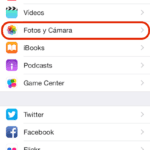With yesterday's launch of iOS 8.1 some interesting news arrived like iCloud Photo Library which, even with the "beta" label, allows us to have all our photos and videos synchronized and stored in the Apple cloud with full access on all our devices and on the iCloud website, in addition to assuming a very secure service.
Getting started with iCloud Photo Library
The new service of iCloud Photo Library It is in beta phase and you must activate it manually from any of the devices whose images and videos you want to have stored in Apple's iCloud cloud and available for access on any of your other devices as well as on the icloud.com website. For it:
- Go from your iPhone or iPad to Settings → Photos and Camera
- Activate «iCloud Photo Library (beta)
Some aspects to keep in mind
Before activating the service iCloud Photo Library keep in mind some interesting details:
Consider changing your storage plan
If you decide to use iCloud Photo Library you should also consider changing your current storage plan. Since all the photos and videos will be stored in iCloud to be available on all your devices, the initial and free 5GB it offers Apple Lossless Audio CODEC (ALAC), They will be completely insufficient for you so you will have to level up. Discover the different storage plans and how to contract the new iCloud storage plans.
How to access the contents of iCloud Photo Library
Once you have activated iCloud Photo Library, you can view all your photos and videos stored in the iCloud cloud by accessing the Photos app and the "All photos" section and there you will find all your content.
You can also access all your photos and videos from the iCloud website and the Photos section (still labeled "beta").
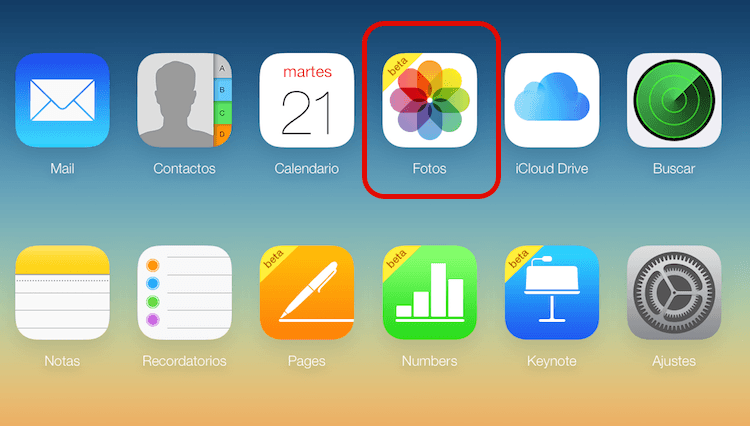
iCloud Photo Library on iCloud website
Optimize storage on your device
If you decide to use the service iCloud Photo Library you must take into account the storage of your device. For this, as you have seen in the previous image, there is an option called "Optimize iPhone / iPad storage". Check this option to save versions in resolution and, therefore, size, optimized for your device. You can always download the file with its original characteristics whenever you want.
NOTE: at the moment, and until the new Photos app replaces the iPhone at an unknown moment in 2015, the service is not accessible from Mac if it is not through the iCloud web.