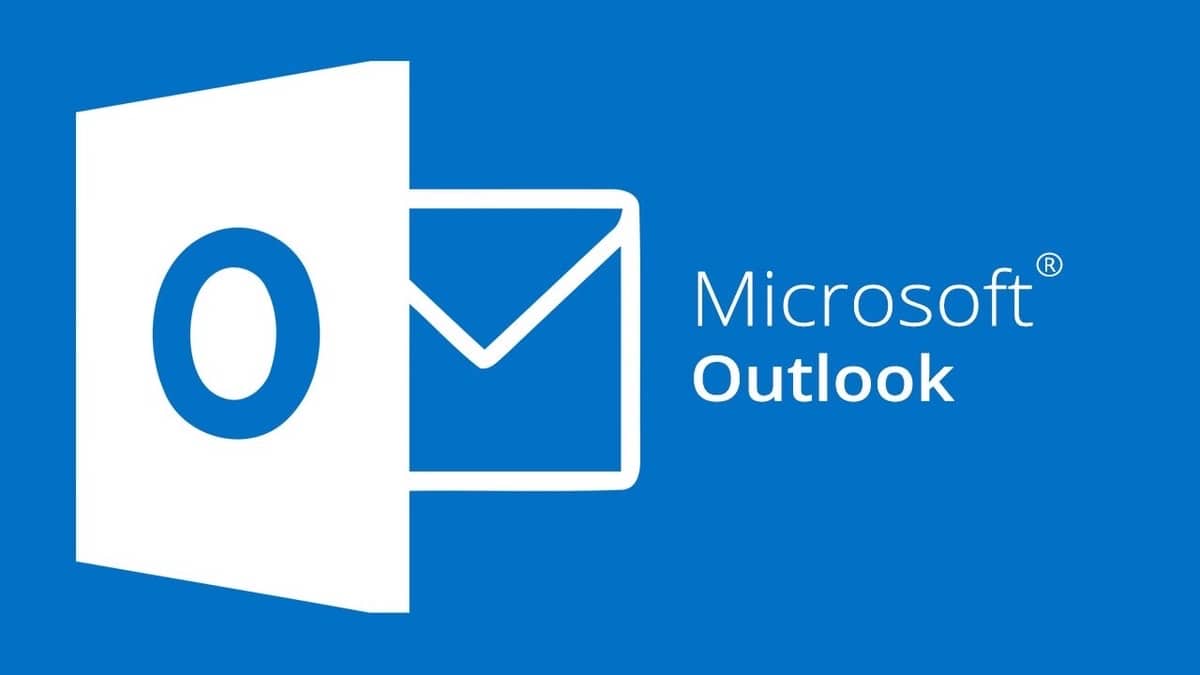
A few months ago the possibility of installing Outlook on our Macs as a standalone app. However, what you want is that You can have that Microsoft company email address along with the others you normally use. That's what this tutorial is about.
You can add your Outlook.com address on your Mac within the Apple mail application. It is not too difficult but you must take into account a series of factors so that everything works from the moment you configure it and you do not have to go around looking for the technical specifications.
Adding an Outlook.com address to your Mac email is quite simple
Being able to add a Microsoft email account within the mail application of the Mac is simpler than you may think a priori, But you need to have a series of technical configurations on hand that we will leave you below so that the process is as fast and reliable as possible.
The first thing to do is open the Mac's mail application and choose "add account." When the screen of the different mail servers comes out, you will see that Outlook does not appear as one of them. We must select "other accounts"
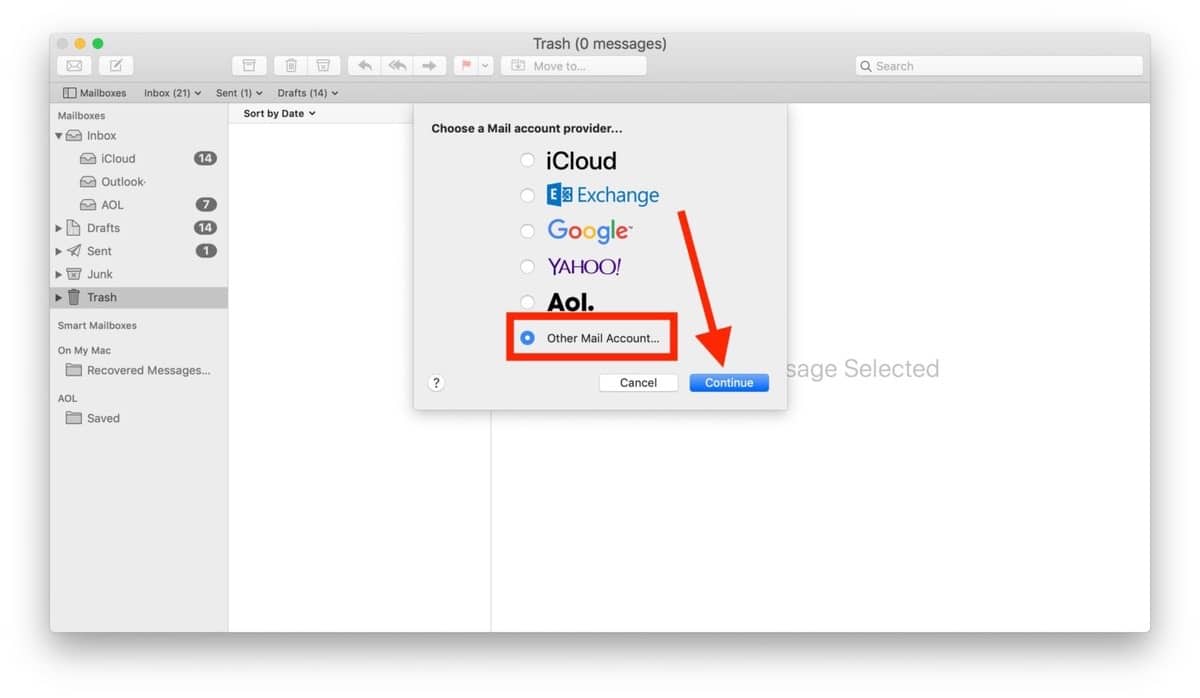
We will get a screen in which we must enter the email address that we want to use which will be something like this: xxxxxxxx@outlook.com; and the password that we have previously chosen when we made the account.
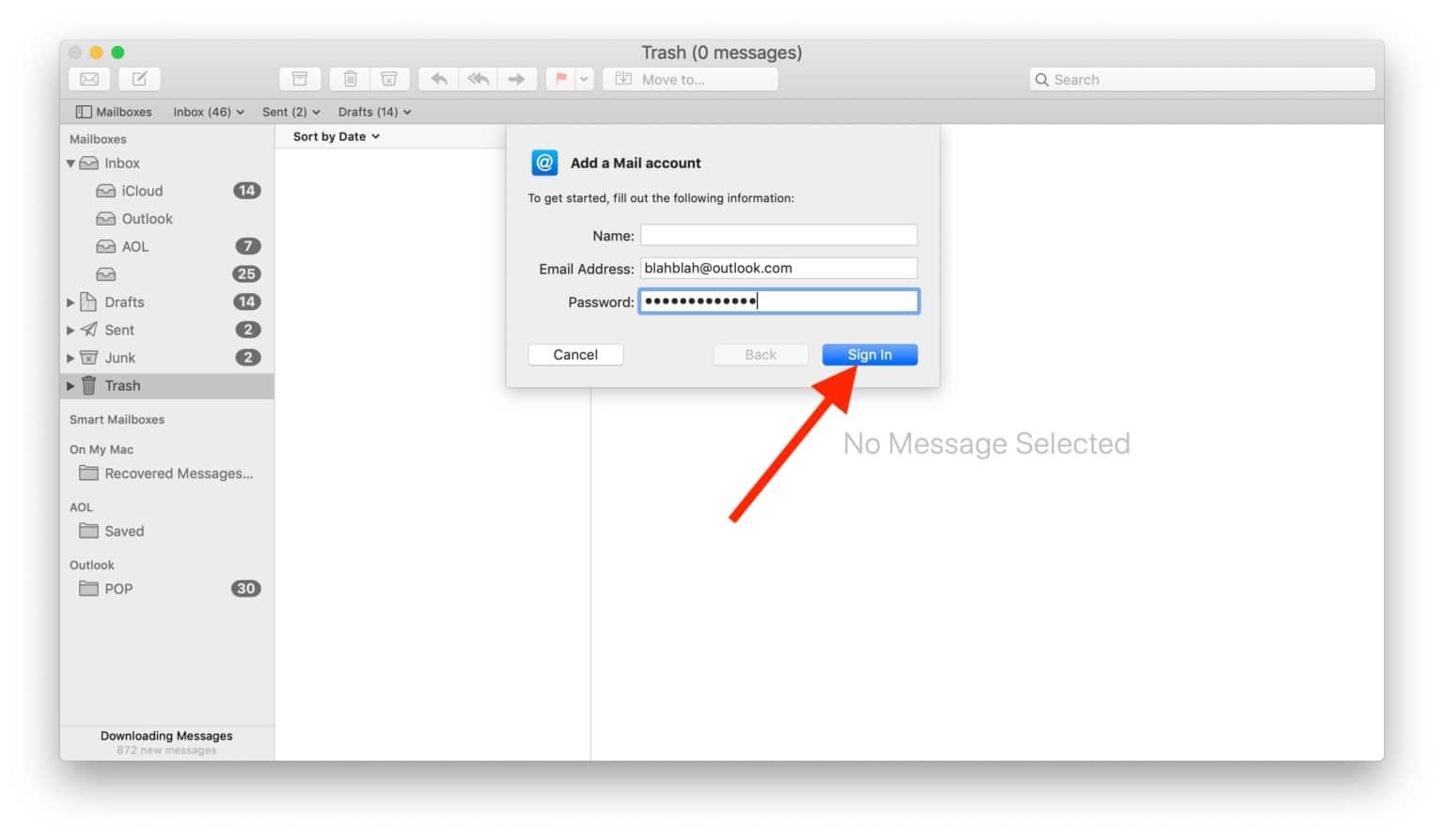
In this way we would already have to have our Outlook.com account within the mail application on the Mac. If for any reason it does not work, we have to take into account the following technical elements in case we want or need to enter them manually:
- IMAP accounts: imap-mail.outlook.com, port 993
- POP accounts: pop-mail.outlook.com, port 995
- Server incoming mail: eas.outlook.com
- employee SMTP outgoing: smtp-mail.outlook.com, port 587
There should be no problem and it should already be running smoothly. We hope this little tutorial has helped you.