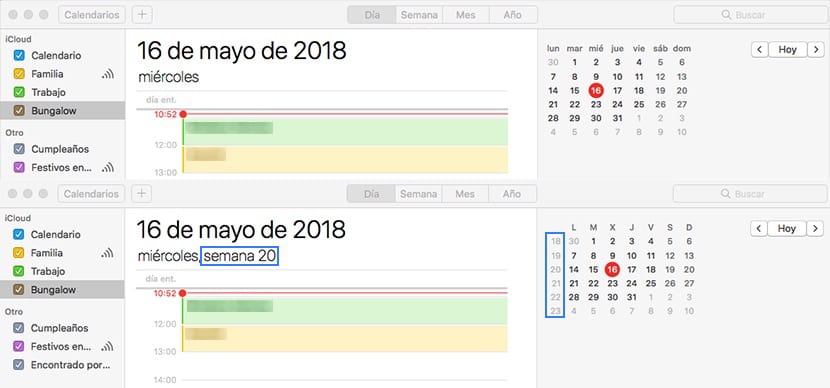
For all the people who have a very tight schedule, the calendar is usually, in most cases, our lifeline, as long as we maintain an order when entering all the events and make sure they ring on the set day and time.
En Soy de Mac We have published several articles recently in which we showed you how we can delete a calendar, How organize calendars by color or even as prevent the application from informing us of holidays or birthdays of our friends. Today it is the turn of another new tutorial, tutorial where we show you how to add the week number to the calendar.
For all those people who usually work for weeks and not for months or days, the possibility of being able to quickly know the number of the week in which we are can be very helpful, since it is not necessary to resort to specialized calendars or to go manually counting the number of the week every time we start a new year. Fortunately, the Calendar application allows us to add this type of information, so that it is displayed every time we use the application.
Add number of the week to the macOS Calendar app
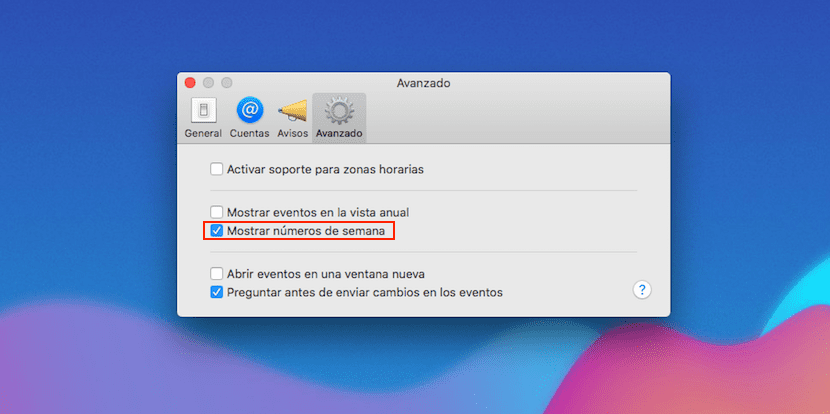
- Once we have opened the Calendar application, we go to the application preferences through the Calendar menu located in the upper left.
- Then click on the Advanced tab
- In the next step we just have to check the Show number of the week box.
By activating this box, the monthly calendar located on the right side of the application, will show us the number of the week. This number will also be shown on the day of the week in which we have the application open, just after the day of the week in which we are.