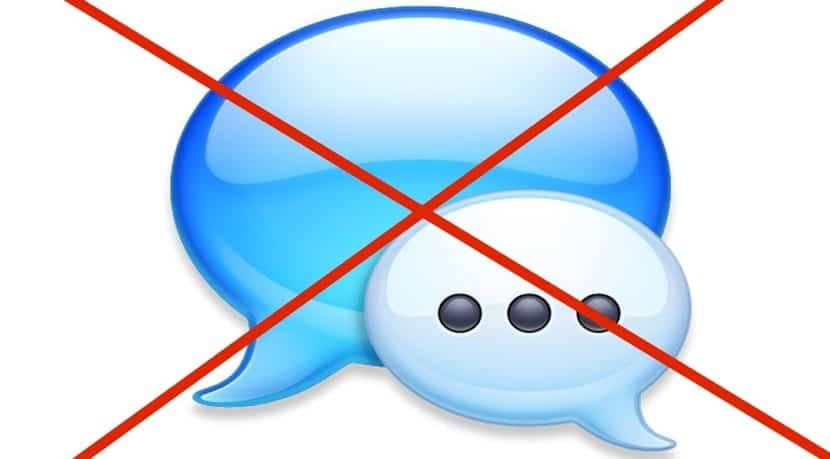
At the launch of the new version of OS X Mavericks 10.9.2 released at the end of last month brought a novelty that escaped many of us. This is none other than the possibility of block the users we want individually in the Messages application of OS X Mavericks.
This possibility that until now we have not had available Mac users, facilitates the blocking of those users who obviously use iMessage and do not want to receive their messages on our Mac. The way to block these users is totally confidential and at no time will the user know or you will find out that we have blocked you on our Mac, only on the Mac.
Well to block a user we have to follow these simple steps, the first thing is open the application from OS X Messages and on the top menu bar select us Preferences:

Once we have the preferences on the screen, we go to the accounts option and select our account. To the right of the window we will see two tabs (before we only had one) Settings and Locked. We select Blocked and click on the + symbol from the bottom of the window, then The contact list will appear. Remember that we only have to select those contacts that use iMessage and that we do not want to receive their messages, the other users obviously cannot use Apple's messaging service.

If you want to unblock someone you just have to select the contact in the box and click on the symbol - from the bottom of the window.