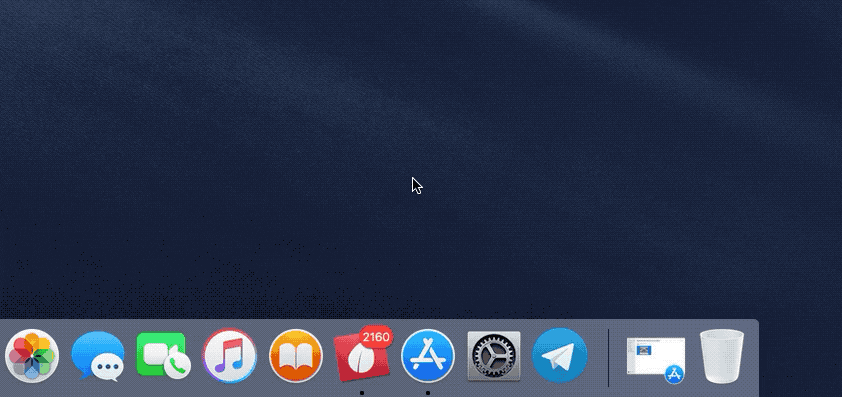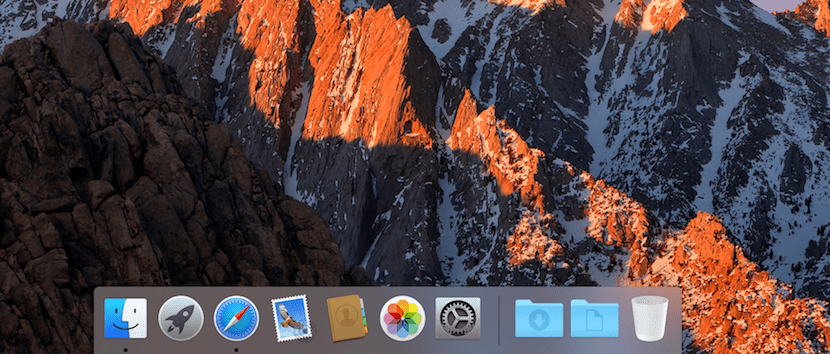
It is more than likely that one of the first adjustments you make every time you install a new version of macOS is resize app dockEither because you want to have enough space to add all the applications you use every day or because you want it to be as small as possible.
In previous articles, we have shown you how we can modify its size from the System Preferences. This option is ideal if we also want to modify the way it works, either by adding or removing the animation, modifying the effect when the applications are opened or closed ... But if we only want to change the size, we can do it in another way much faster.
If you have the need to modify the size of the dock, because you need to have access to the entire image that is shown as desktop background, to expand the size of the applications to split screen or for any other reason, from the dock itself we can change its size without having to access any type of menu.
To modify the size of the dock we just have to place ourselves just above the vertical bar separating the trash can from the rest of the applications in the dock.
Once we have placed the mouse on that vertical line, we must click with the mouse and move up to enlarge its size, or down to reduce its size. As we can see, it is a very quick and easy process.
As we can see in the GIF above, as we slide the mouse, the size of the dock will change instantly. If we don't release the mouse, we can expand or reduce it until we find the size of the dock that best suits our needs of the moment.