OS X and your Mac are very easy to use thanks to their intuitive nature that in many cases allows you to do things almost as in real life, for example, to delete a file you drag it to the trash "just like" you throw it away at home. something to trash though, as we've all had our first time, also with Mac;), in Applelizados we remember those users who have just arrived on the platform and they still don't know everything (in fact I don't think anyone knows everything about Mac). For this reason, starting today we will frequently publish tutorials that, however basic they may seem to some, will be very useful to many. We start with something as simple as change your Mac wallpaper.
Change the wallpaper easily
If you're new to mac and OS X, get used to something: there is practically nothing that cannot be done in more than one different way and this has a great advantage, choosing the way that you like the most or that is easiest for you.
For change your Mac wallpaper the most "logical" thing is to follow the path System Preferences → Desktop and Screensavers. You can also get here by going to any empty spot on the desktop, pressing the right button of your mouse or trackpad and selecting "Change desktop background."
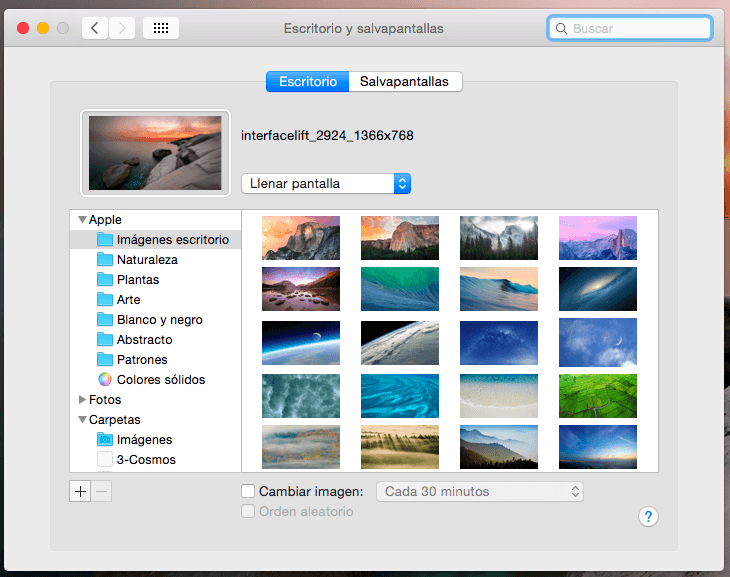
From there you can choose from the many wallpapers that come standard with OS X or add any folder of images that you have on your Mac by simply pressing the + symbol that you can see in the lower left.
You can also check the box "Change image" and choose a frequency so that your wallpaper is changed automatically every 30 minutes, for example, in the fixed order or in random mode this box is checked.
Of course, if you upload images or folders with images to use as wallpapers make sure they have the proper resolution to your mac to view them with the best quality.
And another way to change your Mac's wallpaper is as simple as hovering over the image you want to set as the background, right-clicking your mouse or trackpad, and selecting "Services" → "Set as desktop background" :
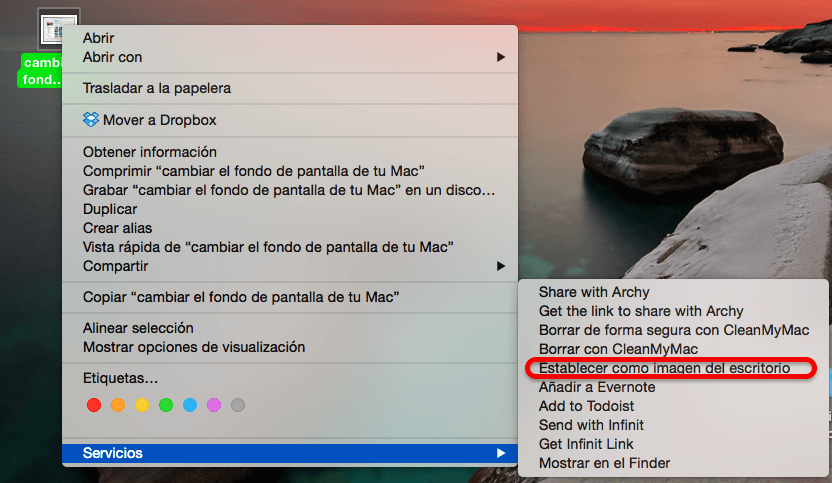
I hope this trick has helped you and you have your command fully operational again. If you liked this post, don't miss many more tips, tricks and tutorials in our section Tutorials. And if you have doubts, in Applelised Questions You can ask all the questions you have and also help other users to clear up their doubts.
Good day,
I am Managing a MAC room, where I have 14 computers. This is a University, for the access to the equipment the students do it by the guest user session with the restrictions that this presents.
Due to a recent institutional policy, I must install an image as a desktop background.
I want to know if there is any way that I can fix the desktop image in the Guest session, without it being erased every time the computer is turned off and on. Please help me with this situation.
Best regard
LUIS FELIPE PAEZ RAMIREZ
Coordinator
audiovisual
CIDCA Foundation