
As it happens in other operating systems, in macOS you also have the possibility of having a "root" or "superuser" user with which you can access and execute commands that with a normal account - even an administrator - you could not. What's more, with the "root" user activated, you can even access files from other accounts.
Well, if you are one of those who already have it activated - although it is best to activate, carry out the task and disable again- and you need to use it, you will have to close your current account and log in with this super user account. The username is "root" and the password is usually your choice. But what if you have forgotten about it? Can't you access anymore? Quiet because it is easy to establish a new one or change it.
Before starting the process, remind you that you should always carry out this action from an "Administrator" account. With that said, let's start with the steps to follow.
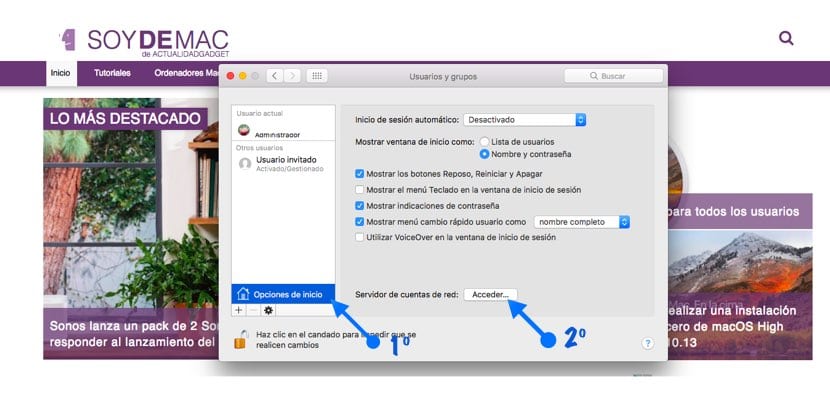
- The first thing we will do is enter "System Preferences" and go to the "Users and groups" section.
- In this section we must unlock the padlock at the bottom of the sale. This will be done with your Administrator password
- The next thing will be to click on "Start Options"
- Then we will click on "Access ..." found in the option "Network account server"
- A small window will appear and we will have to click on the option «Open directory utility»
- Then we must unlocking the padlock at the bottom again from the new window
- Once this step is done, we will go to the menu bar and in the "Edition" section an option will appear which is "Change root user password". You will have to enter the new password twice and you will be able to log in with your "root" user.
That you want to disable the "root" user? Follow the same steps above and once you get to the "Open directory utility" section and unlock the relevant padlock, in the edit menu you will have the possibility to activate / disable the user. That simple
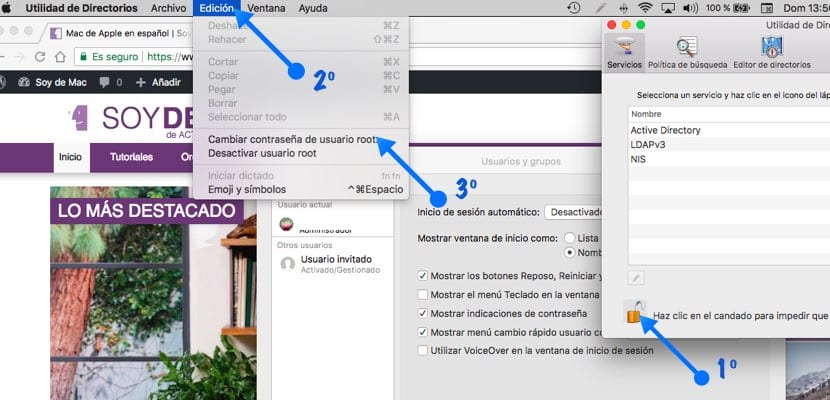
The truth is that it is very useful and interesting, thanks for the post, I keep it.
It is best to do sudo and the command, enable root is a huge security error.