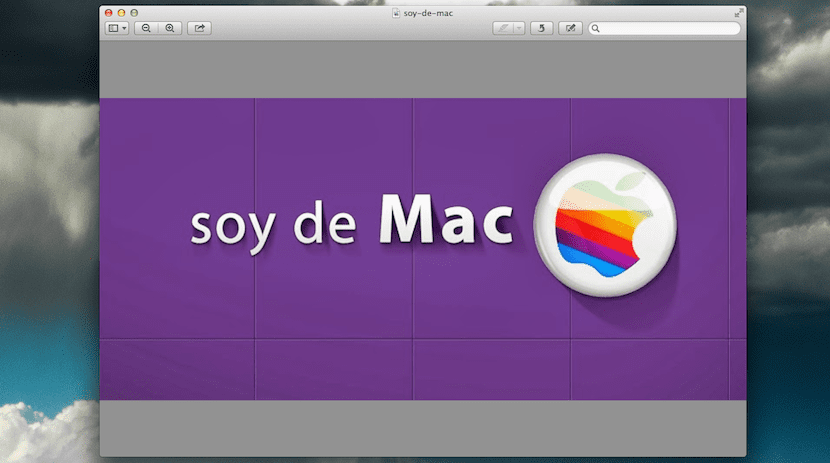
Preview offers us a lot of editing possibilities for our images, photos, screenshots or even for all our documents in PDF format. In Soy de Mac We usually talk a lot about this native OS makes editing work easier without the need to have other third-party applications installed.
It is clear that not everything can be done with preview, I mean pure and simple editing work, but if a good number of available editing options are added, such as: encrypt PDF files, Apply transparencies in an image or even sign some documents among many. Today we bring an option that will teach us how to change the background of this tool to highlight an image or simply for pure aesthetics.
It involves following a few very simple steps to change the background color, normally of origin has the gray, but if we want to change it to the color that we want, we only have to access Preview Preferences in the top menu or by pressing cmd +,

Then in the tab General we will see in the lower part a square with the current background color, Window background and if we click on it, the color palette appears to add the color that we want:

In this way and following these simple steps, we can change the background color of Preview whenever we want and highlight our image in the tool or as I say, to change the aesthetics of the tool with a custom color.
In full screen mode, even if it changes to white background, it is still black