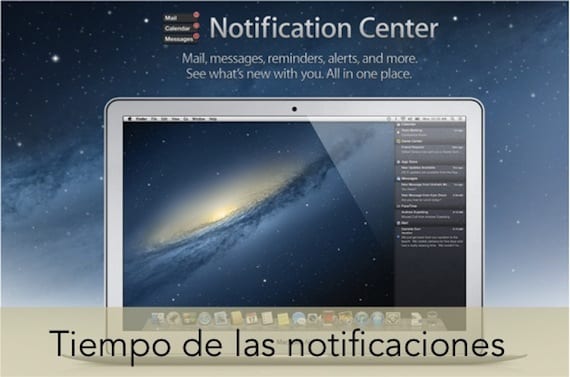
One of the peculiarities of the apple system OSX is that as in iOS we have the possibility to configure the notifications that come from applications like iMessage, Facetime, Blogging subscribed, among others.
There are many users who end up deactivating the notifications since, as you may have seen, to make them disappear you have to click them with the mouse manually. Today we are going to explain how to set a time for notifications to disappear by themselves.
To be able to configure notifications in OSX, you just have to go to System preferences and enter the section Notifications. Upon entering, a window will appear in which you will be able to see on the left a column with all the applications and services that can send you notifications to the desktop. You can select each of them and configure separately where you want the notification to appear.
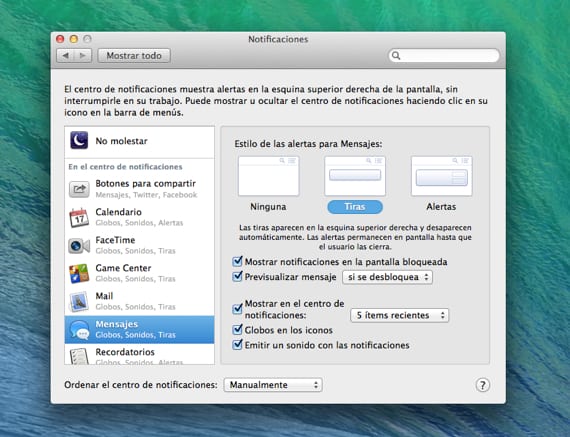
However, there are two predefined types of notifications. When they are from the system so that they are eliminated you must manually press on top of them and you will see that they disappear leaving a "smoke" effect on the screen. On the other hand, if the notifications come from blogs to which you are subscribed, the operation varies. They appear in the place where you have selected but disappear in a very short time.
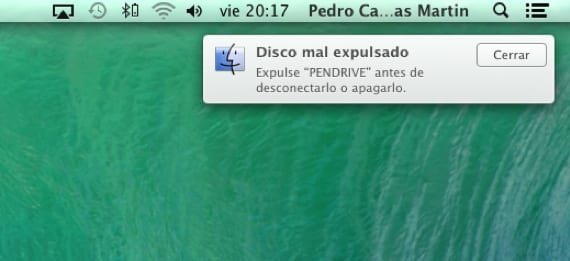
Next, we explain the steps you must follow to, using the Terminal and a specific line of code, change the behavior of the notification banners and you can adjust the time so you do not have to press manually.
- Open the Port, either from the Launchpad in the folder OTHER or from the Spotlight.
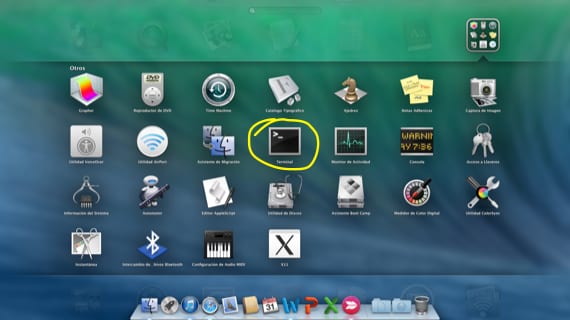
- The line of code that you must use is the following, where you must remove the symbol of the square "#" and put the time in seconds that you want the notification banner to take place.
defaults write com.apple.notificationcenterui bannerTime #
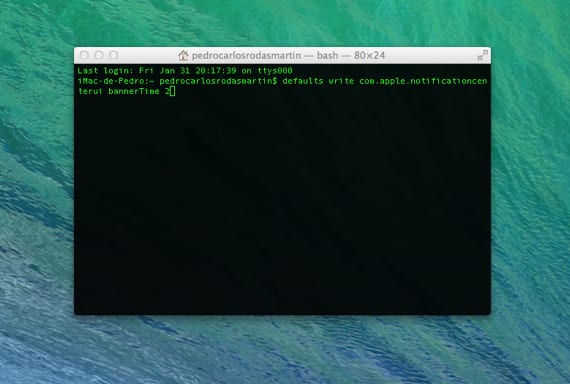
- Restart the system and you will see that now you do not have to click on close to make the banner go away.
If you decide to have the effect of manually clicking to close again, simply enter the following line of code:
defaults delete com.apple.notificationcenterui bannerTime
More information - OSX's "Terminal" and cursor get along better