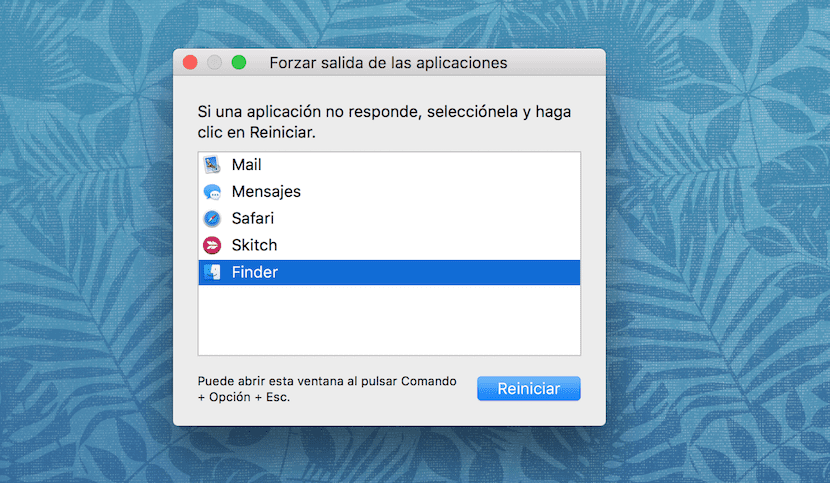
A few weeks ago I decided to update the MacBook 11-inch Air that I had with a 13,3-inch MacBook Pro Retina. The aesthetic change is the first thing that comes to mind and is that the wedge shape of the MacBook Air is lost to form a robust MacBook Pro with continuous profile.
Regarding the weight, of course, due to the way it is manufactured and the performance of the Pro Retina, the latter weighs somewhat more than the Air but it is something that is decided to bear before taking the step to a Pro. As for its operation I am very happy and is that with the 8 GB of Ram, the 256 GB of SSD and its 2,7 GHz processor make it a purebred horse.
The operating system that you have installed is OS X El Capitan and this is where the problem that I have already observed on more than one occasion comes from. While I was with the 11-inch MacBook Air for more than two years, there were few times when I saw the famous beach ball, the colorful circular icon that appears when the computer or gets stuck or asks you for time to perform a certain action.
The fact is that in the weeks of life of this powerful laptop the beach pellet comes out more than the account and looking at Apple's own forums I have been able to know that it is a problem of small details that have to be improved in OS X El Capitan in future versions. Now, when the system gets stuck with the beach ball, the first thing that comes to mind is to shut down the computer with the power button, which can ruin your machine if you do it continuously.
That is why I have searched the network for what to do to avoid reaching that extreme and the solution is to restart the Finder. For this, Apple has arranged in the menu the option to Force Quit ... If all goes well, we can access this option from the Finder menu, however, not every time we can do this because it is the beach pellet itself that does not let you select the option.
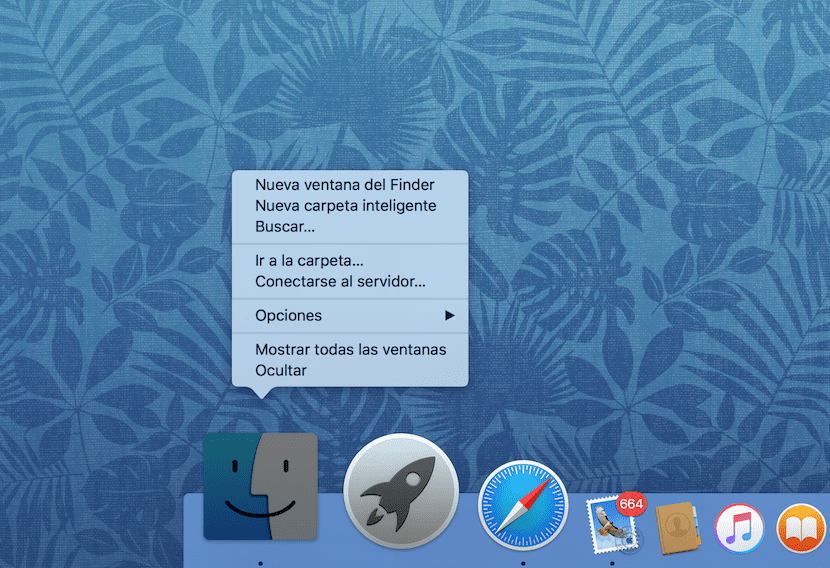
In those cases we can do something else and that is press the key or at the same time we right click on the Finder icon in the OS X dock. You will see that new options appear in the pop-up window that do not exist if you do not press the alt key. in this case the option that we should use is Force restart.

Winds !! Thanks
good info.
Hello!
Thanks for the Trick.
Just restarting the finder? weird, weird, weird ...