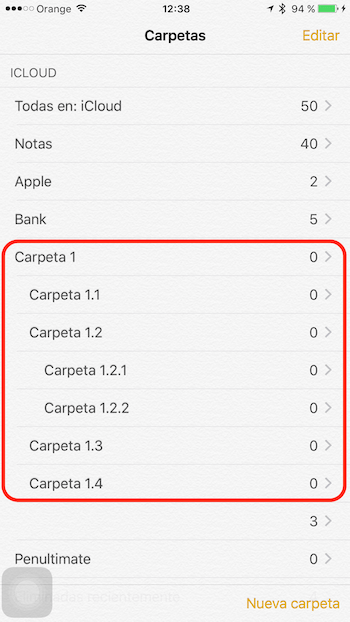The arrival of iOS 9 was a very important improvement of the Notes app, one of which has gone unnoticed and that is that we can establish a hierarchy of folders for our notes, that is, create folders within folders in order to have everything much better organized. But for this there are certain "very Apple" peculiarities. Let's go there!
Notes It is one of the native applications that we have on iOS. Being present on our iPhone, iPad, iPod Touch and Mac, all our notes are synchronized through iCloud so we always have them available.
With iOS 9, Notes received a major update with new functions and features that make it much more useful and productive. And with the imminent arrival of iOS 9.3 and OS X 10.11.4, in addition, we can use a code and Touch ID to protect our notes. But in addition to this, we can also already create folders within folders.
The peculiarity of this function is that you can only apply it from your Mac, although later you can enjoy it on all your devices. It is one of those whims that Apple likes so much so surely, in the not too distant future, we will be able to create folders within folders also from our iOS devices.
Thus, from the app Notes on your Mac, you can establish a hierarchy of folders, or a tree of folders, and for this you will simply have to use a gesture as simple as drag folders on top of each other.
When you've done it, on your Mac, you can display and hide those folders. Folders that contain subfolders are distinguished by an arrow next to their name. You can create different levels of folders and thus establish a true hierarchy between all of them.
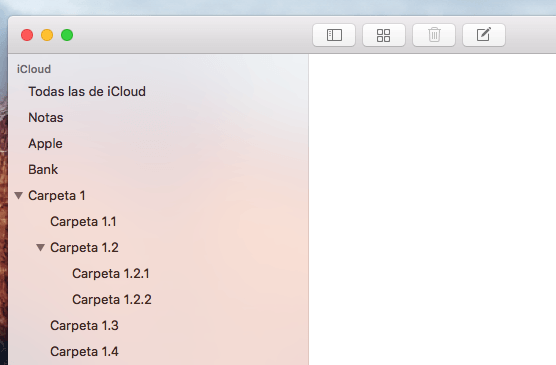
As you can see in the example above, I have created "Folder 1". Inside it, I have created four subfolders and in turn, inside the subfolder «Folder 1.2», I have created another two subfolders, so I am already at a hierarchy level 3. But I could also create more folders at a level 4, and 5, and 6 ...
However, when you open the app on your iPhone or iPad, you will see that these folders are not hidden, nor can you hide them, but rather that all of them are shown as you have organized them.
In this way now your Notes they will be much neater.
Do not forget that in our section Tutorials you have at your disposal a huge variety of tips and tricks for all your Apple devices, equipment and services.
By the way, haven't you listened to the Apple Talkings episode yet? Applelised's podcast.