
Like all users of the beta version for Mac of FaceTime, you may have noticed that the ringtone is very bad and also very low. A reader has created a manual on how to create custom ringtones for the Mac version of Facetime.
Here we will make a summary of that great manual and we will only need a little time, a lot of enthusiasm and of course iTunes.
To start we will open iTunes and enter the preferences. Once there we click on «import Settings», we will display the «Import using» menu and select «AIFF Encoder», which is the audio format that FaceTime uses in its Ringtones.
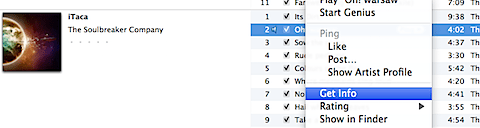
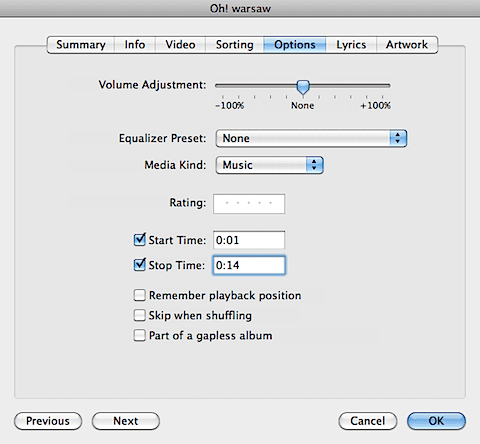
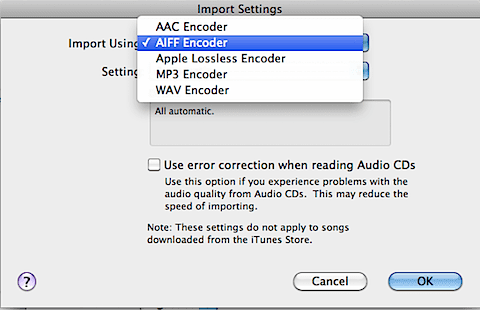
KEEP READING the rest after the jump.
We accept everything and close. Now we have to select the song or sound that we want to use from iTunes and "get information" by right-clicking. Then we will choose the second start and end of our Ringtone.
After choosing the seconds we will press OK to exit the information of the topic, and we only have one last thing left to have the tone ready, and it is very simple, we click again on the song with the right button, and in the menu this time we select «Create AIFF Version».
With this we will have the tone saved in the iTunes library (if you have the music in the libraries by default it will be together with the original song, if not it will be in User / Music / Library Name / iTunes Music / group / Disc). Now we only have to change it for the original FaceTime sound, to do this we open Finder, go to the Applications folder and look for the FaceTime application, right-click and in the menu we select "Show package content" and enter the folder "Resources".
There we look for the sound file called "vc ~ ringing.aif" and we change it for our creation and that's it.
Many thanks to Lisergio for this complete manual, very well elaborated, simple and also very useful.
Source: Lisergio-ipad-iphone.blogspot.com
Thanks I'll try to see how it goes. Query: I have a macbook pro and an imac. I try to call from the macbook pro to the imac for face time and it comes out "not available to start the call". Thank you.
The file cannot be replaced, it tells me that it is necessary and does not give options, how do I have to do to replace the file?