One of the great advantages of the new Apple Watch is to be able to consult the notifications that you receive practically just by looking at it because its screen turns on automatically when you raise your arm with that movement that you have been doing all your life to check the time. However, you may not want to receive all the notifications, if not only those that are important to you, something that will also extend the life of your battery throughout the day. So today we will see how to customize the Notifications on your Apple Watch And, as you will see, it is a very very simple process.
On your Apple Watch, only the notifications you want
There is less than a week left so you can get your desired Apple Watch so let's go there with another mini-guide that will help you configure it as you wish from day one.
For customize the notifications you receive on your Apple Watch You must follow a few simple steps but on your iPhone, in the clock app, and they are the following:
1. Open the app Apple Watch.
2. Go to "Notifications".
3. Click on the app whose notifications you want to configure to appear on your Watch Apple.
4. Click on "Custom" and activate / deactivate the different functions that you will find.
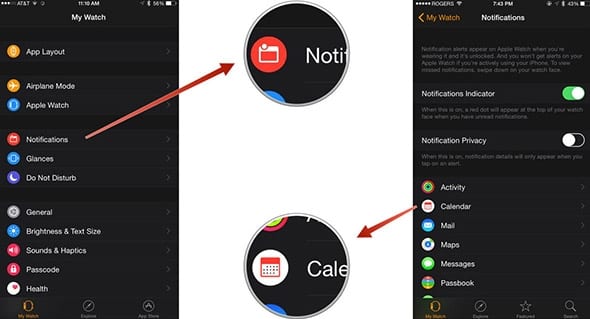
What type of Notifications can you receive on your Apple Watch?
Each of the available applications have "unique notifications" that you can show or not on your new Apple Watch. For example: uterine
- With Email You can activate or deactivate the notifications of incoming emails for each of the accounts that you have configured.
- En Phone you can activate or deactivate notifications and sounds of calls.
- With Activity you can decide whether or not you receive reminders, goals met, achievements and weekly summaries in your Apple Watch.
- With Reminders, the alerts and sounds of this app.
- En Calendar, you will be able to allow or not that your watch shows notifications for alerts of invitations, responses to invitations, recent events, or shared calendars.
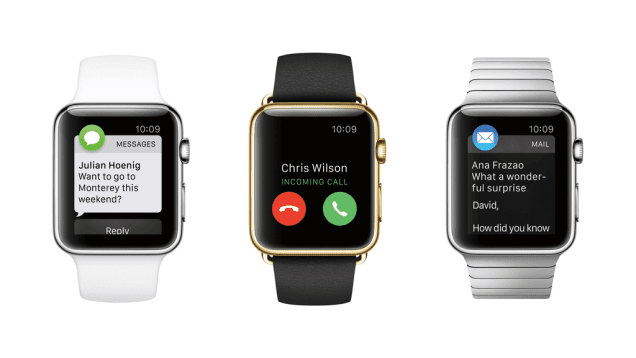
Manage the notifications on your Apple Watch according to your own needs and thus you will avoid, on the one hand, receiving continuous notifications that actually "do not interest you", at least for the moment, and on the other hand, you will save battery and that your apple watch last until night.
If you liked this post, don't miss many more tips, tricks and tutorials in our section Tutorials. And if you have doubts, in Applelised Questions You can ask all the questions you have and also help other users to clear up their doubts.
Ahm! And don't miss our Podcast !!!
SOURCE | iPadize