As many of you already know because you use it often, the application iBooks it is very useful to keep books and pdf files in one place in your iPhone or iPad. From the iBooks application, we can visit the iBooks Store and discover and acquire a lot of varied titles, both the most current and the great classics. But one of the problems that many users face is the storage space of their devices, which can fill up very quickly and therefore, it is possible that at that time the best solution is delete the books that we have already read. To do this we just have to follow the following steps.
First of all, the most logical and obvious, open the application iBooks on our iPhone or iPad. We will select the "My books" tab, in the lower left part, and then we will press "Select", in the upper right part.
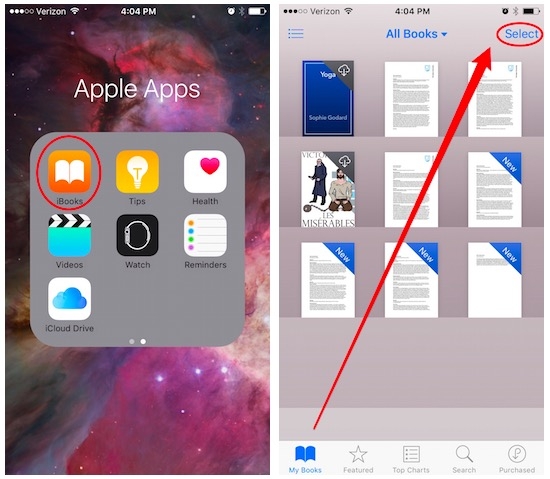
The next step will be to select all those books and / or pdf's that we want to delete from our device. To do this, just touch them one by one. When you have done so, press "Delete" in the upper left part of the screen, and confirm in the menu that will appear.
And that's it. In a very easy and fast way until you eliminate the books you have wanted from iBooks and you've made room for new ones. Also, if you delete a book that you have bought in the iBooks Store and later want to add it again, just visit the "Purchased" section in the store and click on the Cloud that you will find next to it to download it again.
Remember that in our section Tutorials you have at your disposal a huge variety of tips and tricks for all your Apple devices, equipment and services.
SOURCE | iPhoneLife
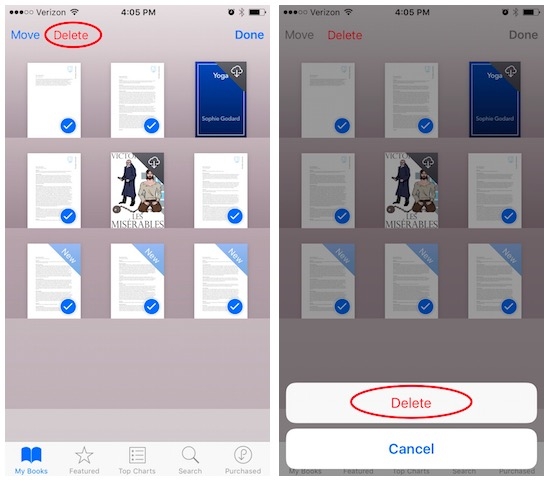
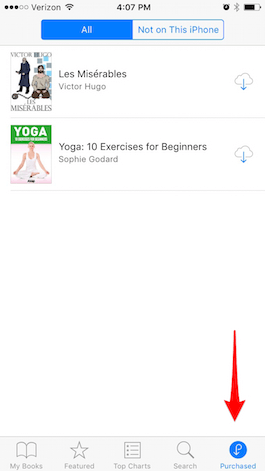
I could not do it, the eliminat legend does not appear
Dozens of books that I bought for free appear on the purchased list and they are not worth it, and they continue to get in the way. I erase most of them and they continue to be seen in the library (not as lowered, but as "to be lowered")
In other words, what you would like is, not only delete them from the device, but also from the entire list
It makes me want to see so many books that I no longer want to read and that are always listed there