
Cookies, those happy cookies that after the efforts of the European Union, to inform users at all times about the practices of web pages, forces us to accept the terms each time we visit a website. Cookies are a small file that is responsible for storing information about the use we make of a web page, such as the language or display preferences.
But in addition, it is also responsible for tracking our movements on other web pages, so that the advertising services can consult them and thus be able to show them advertising focused on what is not really interesting at that time. With macOS High Sierra, Apple promised to reduce the tracking of some cookies through Safari, but it may not be enough for some users.
But cookies are not always "bad friends", but on many occasions they can be of great help to us, but their use and usefulness has been demonized due to the misuse that some companies make of the information they can obtain about us. If you want to see what life would be like without cookies or you want to delete all cookies that are stored in Safari, then we show you how we can delete Safari cookies.
What kind of information does Safari store about our browsing?

Safari, like all the browsers we use regularly, can store different data on our computer as are cookies, in addition to the usual cache. But in addition, they can also have access to our team, an access that we have previously authorized when uploading an image to the website. If you want to know what type of access certain web pages have to our team and what type of data is stored, we must access System Preferences> Privacy.
Next, we go to the Manage website data button. In the window that appears below, we go to the search box located in the upper right corner and enter the search terms. In the results box, the web page will be displayed with all the permissions you have to store content and access our team.
Clear all cookies in Safari
- In order to access the cookies that Safari stores, we must first access the Safari Preferences, and go to the tab Privacy .
- The first option that shows us the Safari Privacy settings is the one that I have told you about the function that itmimics the tracking of web pages about our navigation, a function that has come from the hand of macOS High Sierra.
- To access all the cookies that Safari has stored on our navigation and the web pages we visit, we must click on Manage website data.
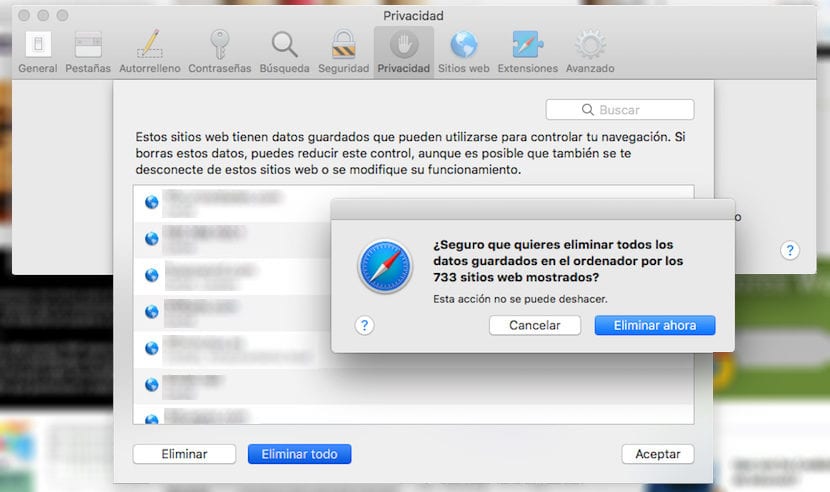
- After a few seconds, all web pages that store on our computer any type of information from our activity, cookies, or from your website such as the cache.
- To delete all the cookies that are stored on our computer, like the stored cache, we must go to the button Delete all.
- Next, a confirmation message will be displayed, a message that we have to confirm through the button Delete now.
Delete specific cookies in Safari
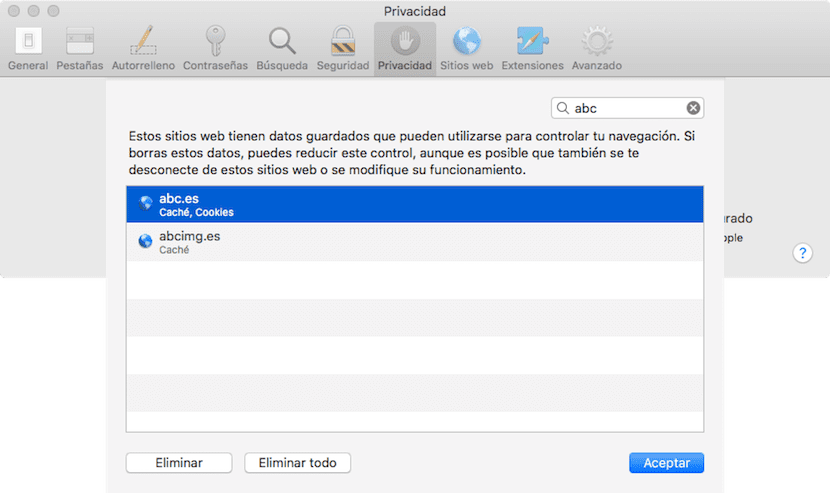
But if we only want to delete the cookies of a specific web page, we can also do it, using the search box that is in the upper right part of the screen, selecting the specific web page and clicking on Delete. This process will only delete those related to the website that we have selected without affecting the rest of the web pages that we have visited.
Once we have eliminated all the cookies that we have stored on our equipment, each time we visit a web page, a message will be displayed in which we are informed of the use you make with the cookies that you will store on our computer, a happy message that will be displayed on each and every one of the web pages we visit again.
This process, it does not affect the passwords that we have stored in our equipment, since these are stored through the iCloud keychain, so we can erase all this information without affecting the keys that we have stored on our computer and synchronized with all computers associated with the same Apple ID.
How to block cookies in Safari
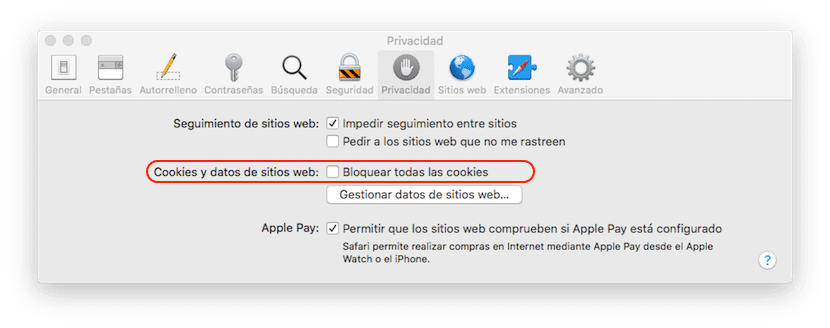
If we want to prevent any web page from being able to store cookies on our computer, we must access the Safari and Privacy Preferences. Within the Cookies and website data section, we find the option Block all cookies. This option can limit the visit to some web pages that in order to show us their information they have to make use of cookies, so it is not recommended to mark it.
When you check this box, Safari will automatically will delete each and every one of the cookies that are stored on our computer, since otherwise it would not make sense to continue storing them on our computer, so you must be very clear about this process before doing it.