
If you have ever joined a public WiFi network, you may have seen that in the left sidebar of the Finder all the computers that are in that network appear.
Those computers may or may not have shared public folders. Today we are going to explain how to manage shared folders or even delete the public folder from your Mac.
As we have mentioned in the opening paragraph, when we connect to a WiFi network, whether public or private of a certain company, we will see how in the left sidebar of the Finder all those computers that are on that network will appear. In order to access each one of them, you must have the user names and passwords, unless they do NOT have security for entering them.
Within OSX, we can manage in a very simple way the folders that we want to be accessible to external users without having to enter any password. By default, each of the users that we believe in Apple's OSX system has a public folder in which we can enter files so that any other user on the computer can enter it and take the files. A very different case is that a user of the network to which you have your computer connected can enter or not, and even see that folder. The steps you must follow to verify and in any case eliminate external access to that folder are the following:
- We access System preferences and later we bite into Share.
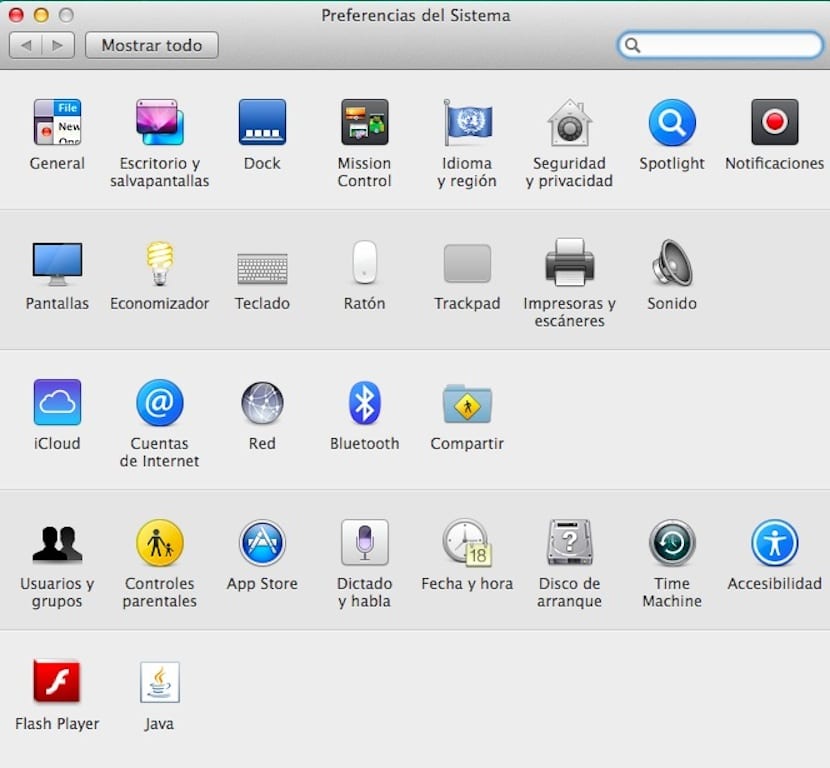
- Inside the window Share we will be able to see a left sidebar in which different items appear that allow us to share from files, screen, printers, remote session, Internet sharing, Bluetooth sharing, etc.

- As you can see in each of them you have the possibility to mark them or not. If we click on Share files, you will see that the series is already predefined "Public folder of your user". If you want to eliminate that people can even enter that folder, just select it and click on the "-" button.
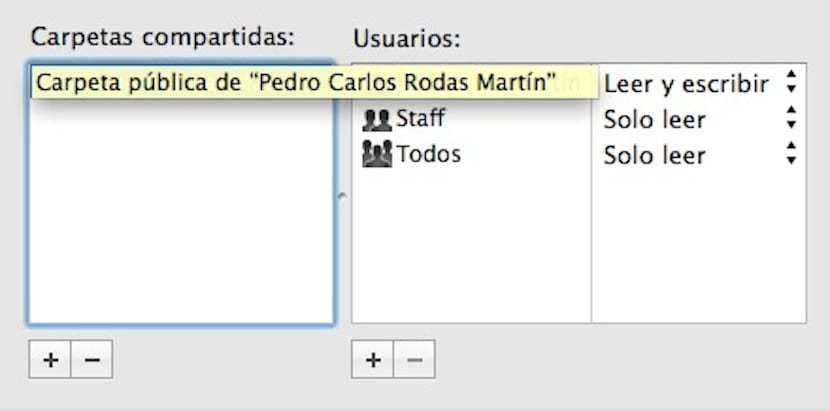
- If you want to share a specific folder with users, just press "+" and navigate through the Finder until you find the one you want and select it.
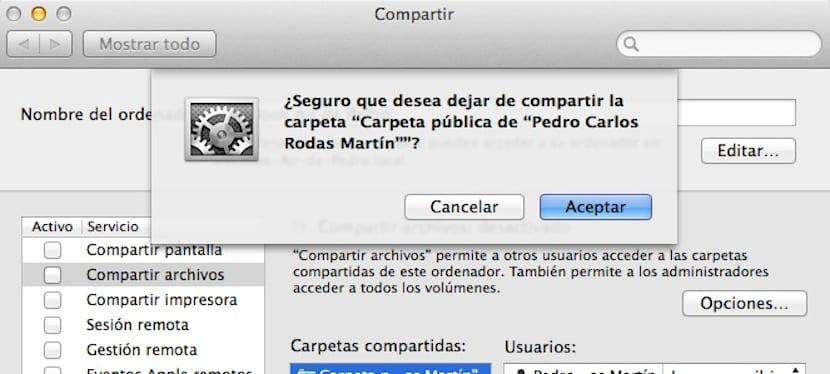
If you notice, in the right part of the window when you click on a certain folder and add it, you can select who can enter or not. You will be able to select the people who have the right to see the content of those folders that you are going to share.
Hey.
Do you know how to solve that if you have maveriks or yosemite installed they cannot enter your public folder?
Thank you.
The shared function in mac is activated alone? Since I get other computers in shared and I have not touched anything
Try pouring water on it